Speed up Your Inbox with These Email Shortcuts

There are only so many hours in a day so you shouldn’t be wasting any of them clicking around in software to find the features you need. It may sound like an exaggeration, but some back-of-the-envelope calculations by Brainscape suggest that Americans could save eight days per year just by memorizing common keyboard shortcuts.
What’s more, shortcuts aren’t the reserve of fancy photo editing software and excel power-user, there are common combinations for the programs that the average professional spends over a quarter of their workday dealing with: email.
Whichever email client you’re using, there’s a good chance that they’ve got a whole heap of email shortcuts to help save you time and boost your productivity. We’re going to take you through the most useful email shortcuts for your email client, so you can start your journey to inbox power-user today!
Keyboard Shortcuts for Gmail
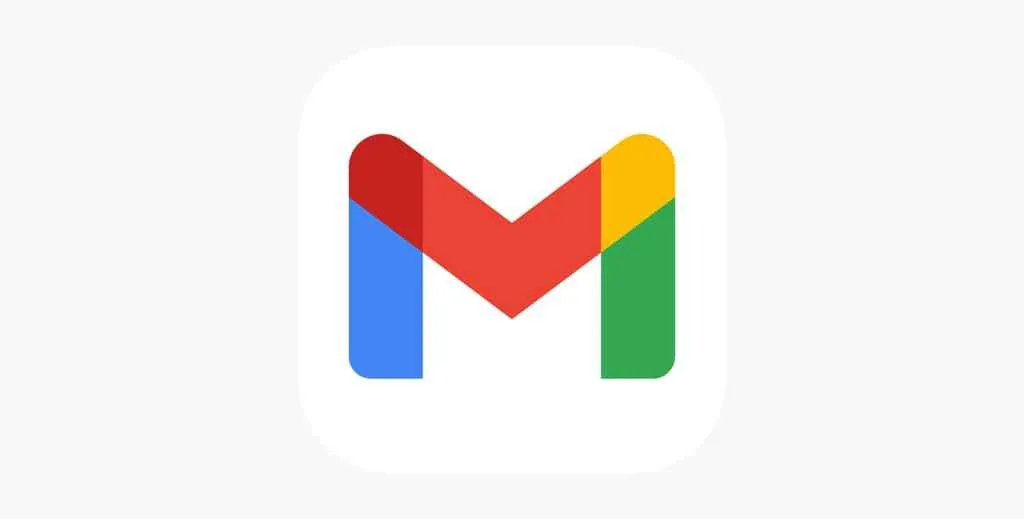
Gmail remains one of the most popular email providers and web clients available, and they offer a range of keyboard shortcuts to help boost your inbox productivity. While some shortcuts will be on by default, others must be enabled, which is a relatively simple task.
To enable email shortcuts in Gmail:
-
Navigate to Gmail (mail.google.com)
-
Click Settings (cog symbol) in the top right-hand corner
-
Click “See all settings.”
-
Stay on the “General” tab and scroll down to the "Keyboard shortcuts" section.
-
Toggle Keyboard shortcuts on.
-
Scroll to the bottom of the page and click “Save Changes.”
The email keyboard shortcuts in Gmail are used in conjunction with the Ctrl key on PCs and the Command (Cmd or ⌘) key on Macs. For example, to format text to be bold, you would use “Ctrl + b” on a PC and “Cmd + b” on a Mac, both with the same result.
Let’s take a look at some of the most common, and useful, keyboard shortcuts for Gmail:
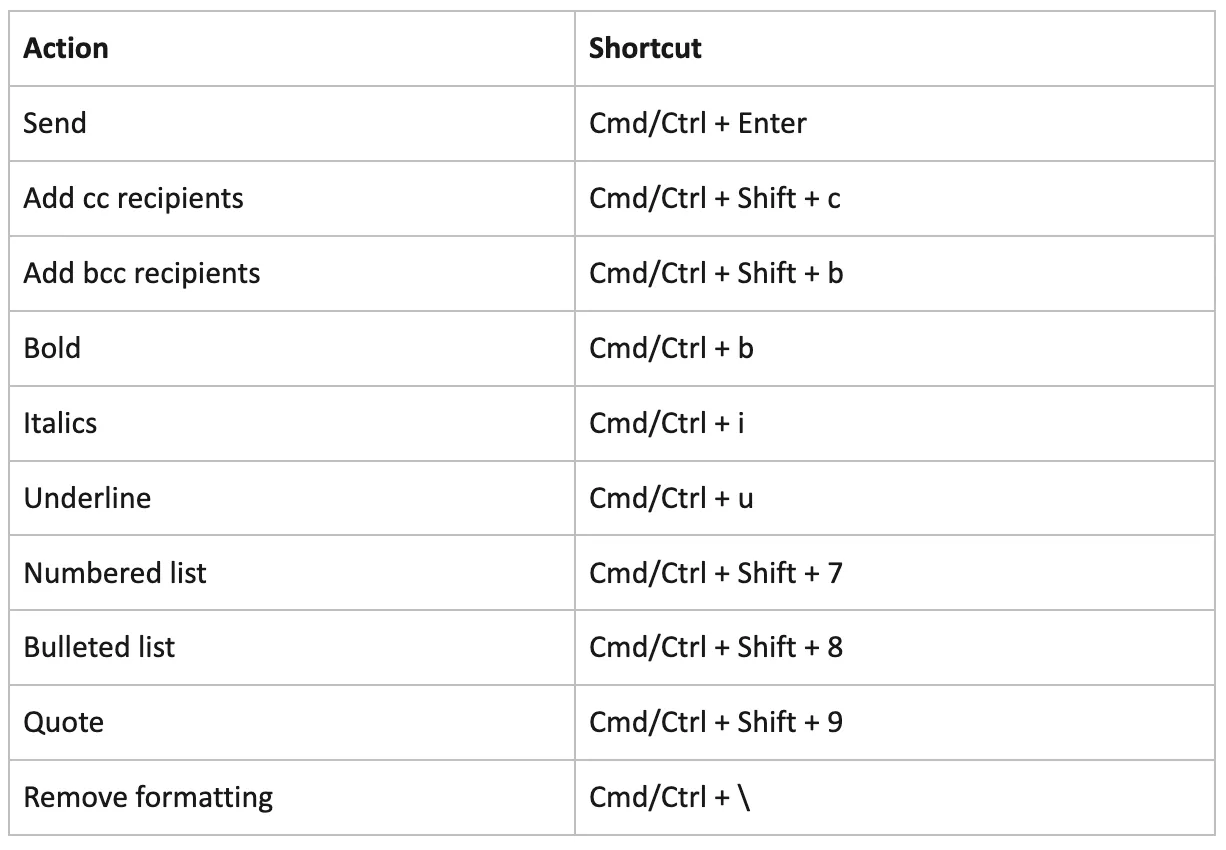
All of the above shortcuts will work without having to turn on keyboard shortcuts in Gmail. The actions below, however, will require shortcuts to be enabled as outlined above.
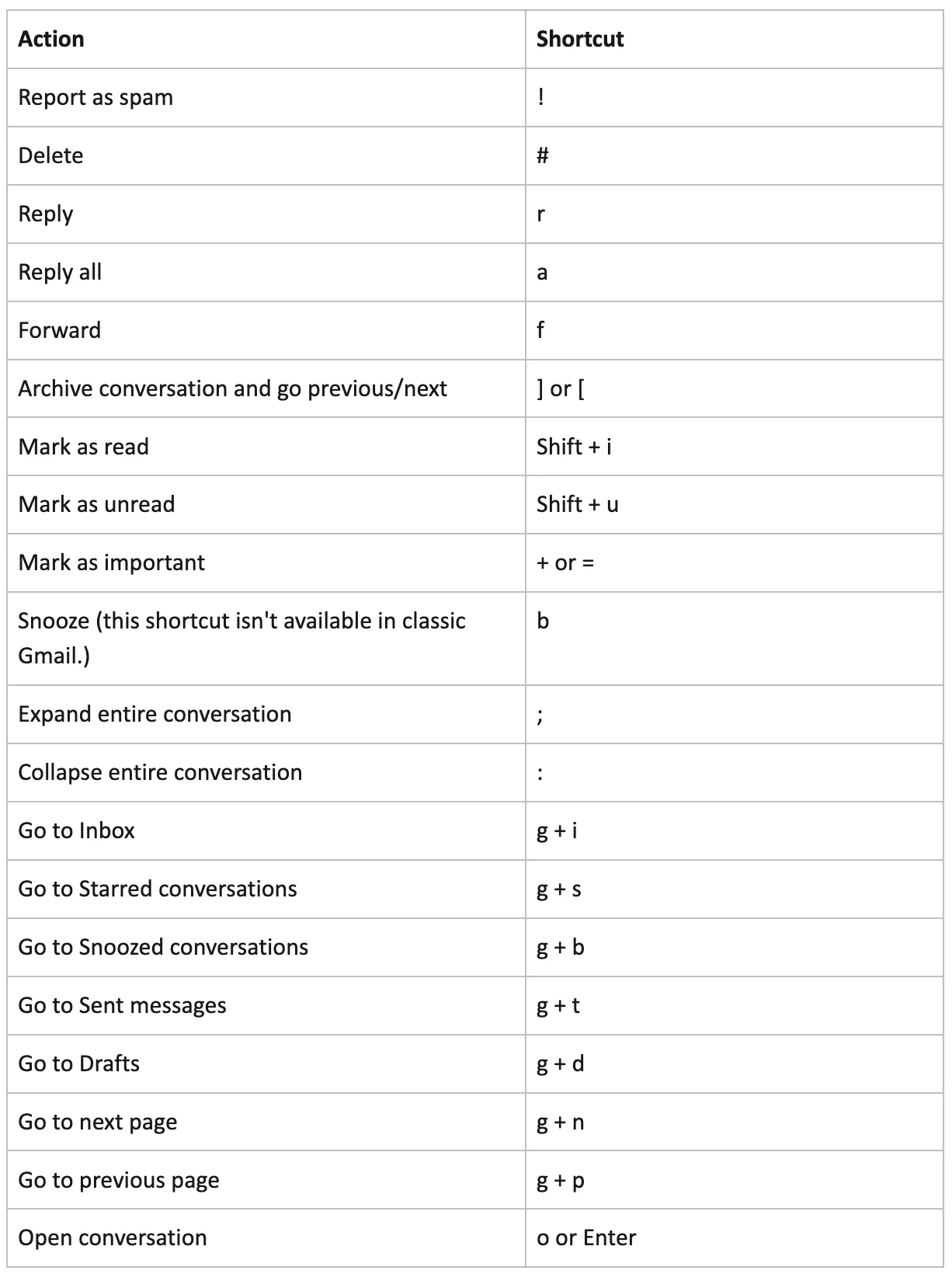
Keyboard Shortcuts for Outlook
Outlook is Microsoft’s email client and provider and has been popular among business users for many years. Just like Gmail, Outlook also offers a range of email keyboard shortcuts to help you navigate around the (often complicated) user interface and deal with messages in an efficient, timely, manner.
The available keyboard shortcuts in Outlook vary depending on the device you’re using, with different sets for Windows PCs, Macs, iOS and the web. We’re going to take a look at some of the most common, and most useful, email shortcuts on both Mac and PC. One thing to note, there is no keyboard shortcut to unsend an email in Outlook. Check out our guide on how to unsend an email in Outlook If you want to use this feature.
Some of the most common email shortcuts in Outlook for PC are:
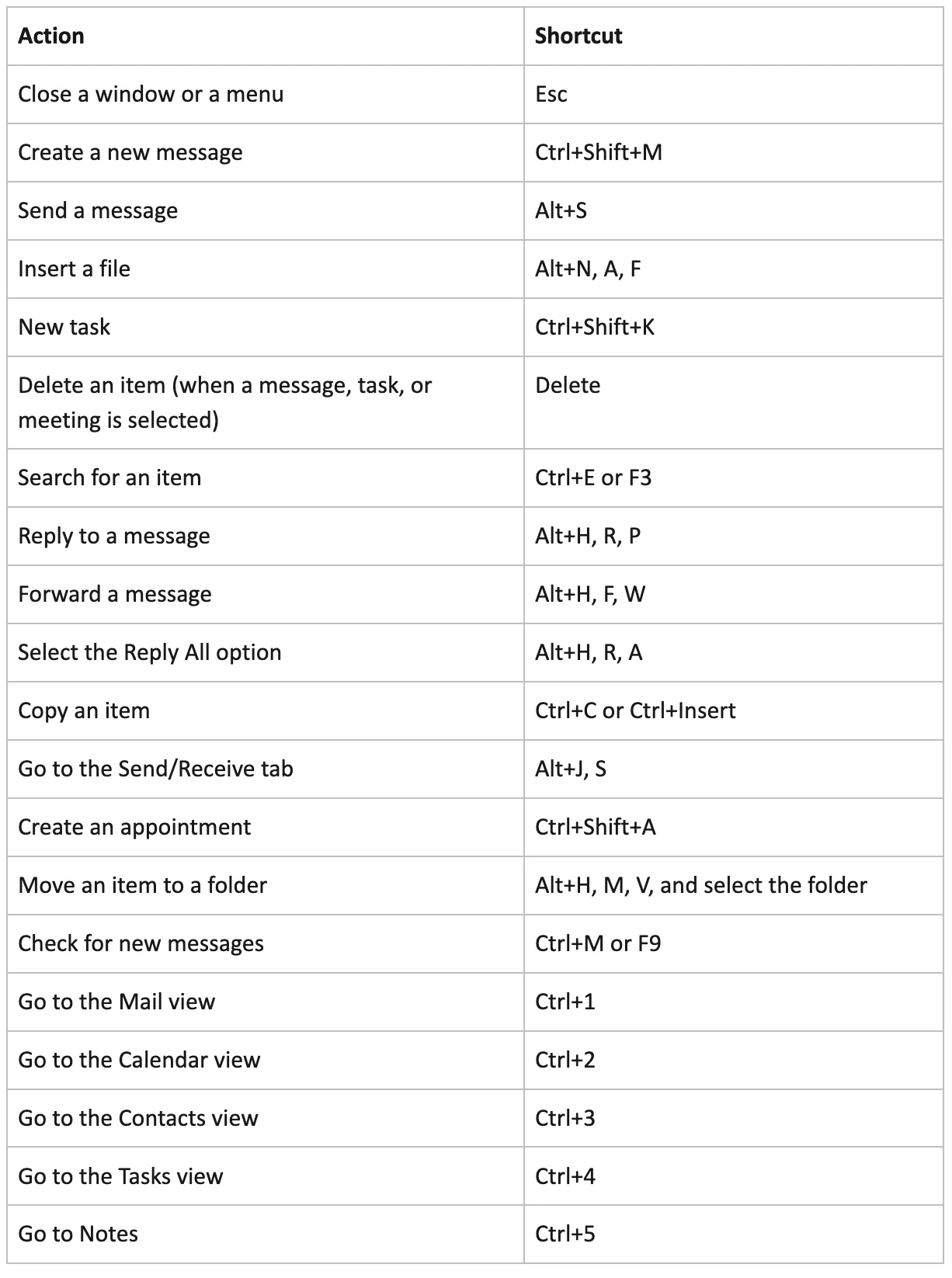
Some of the most common email shortcuts in Outlook for Mac are:
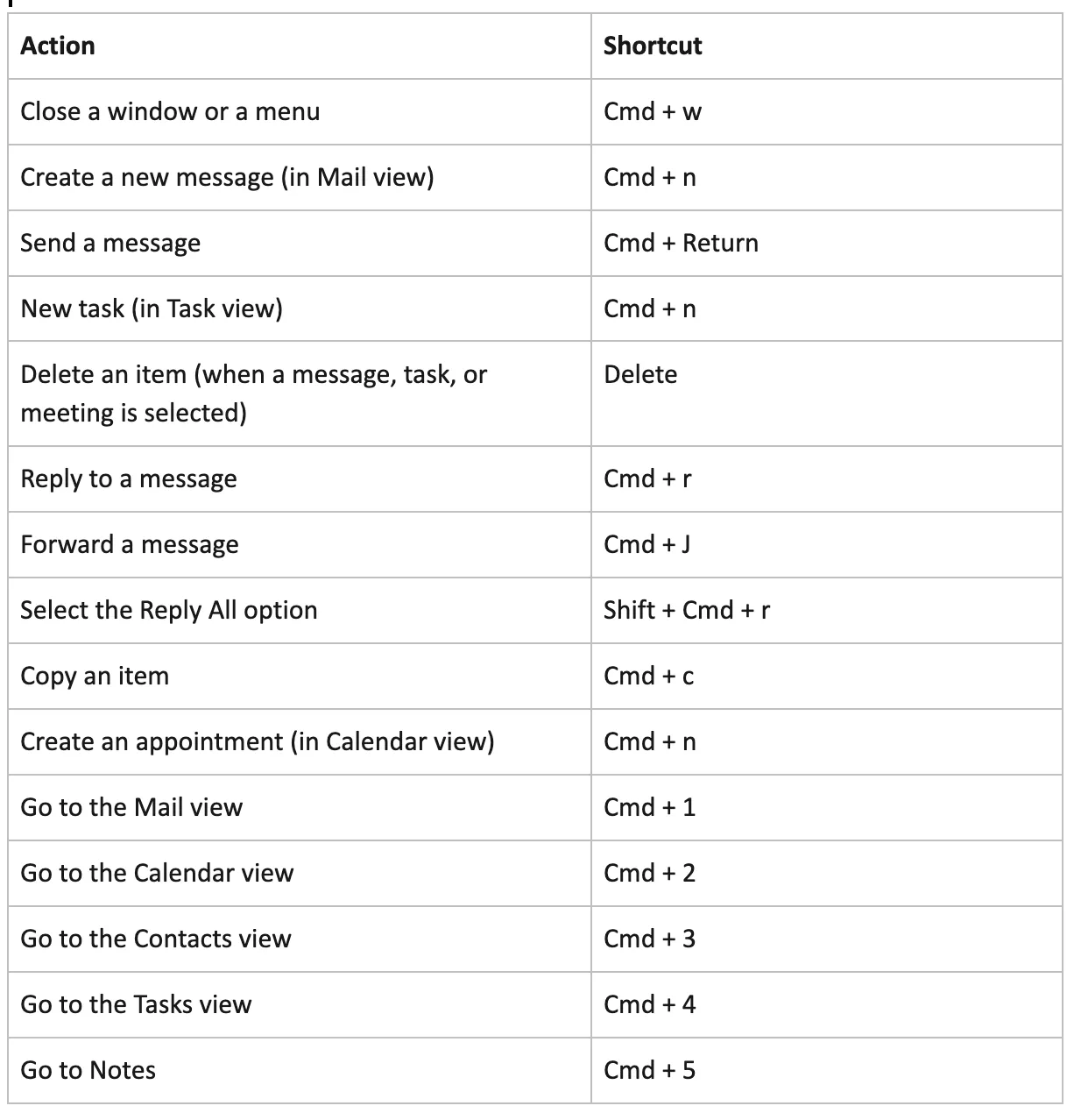
Keyboard Shortcuts for Spike
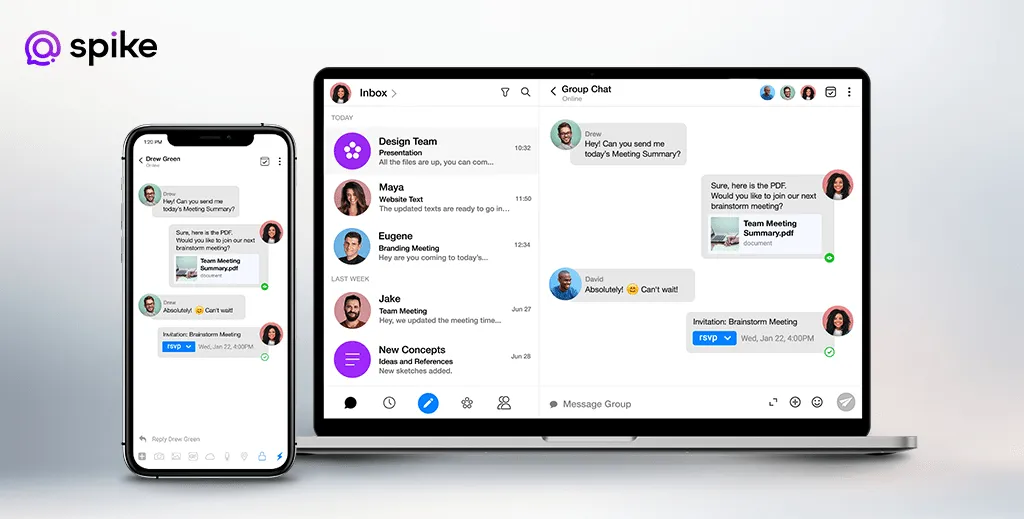
Spike represents the next generation of email clients, combining your inbox with a whole suite of productivity tools, from Video Meetings to Online Notes to asynchronous Voice Messages. Unlike other clients, which require multiple apps and a whole lot of hopping around to access the features you need, Spike brings it all into one place, so you can focus on the tasks rather than the tools.
That said, Spike knows not to throw the baby out with the bathwater and has built on power-user preferences for fast, effective, email shortcuts to offer a range of keyboard combinations to keep you productive. With simple email keyboard shortcuts, you can access advanced Spike features like creating a new Group to collaborate seamlessly with your team or Snoozing a message to focus on the task at hand.
Spike goes beyond just offering you keyboard combinations, by packing in loads of Spike hacks to get your workflow flowing and your productivity high. But, to get you started on your path to inbox power-user, let’s go through Spike’s simple yet comprehensive range of email shortcuts!
Spike’s powerful keyboard shortcuts for Windows:
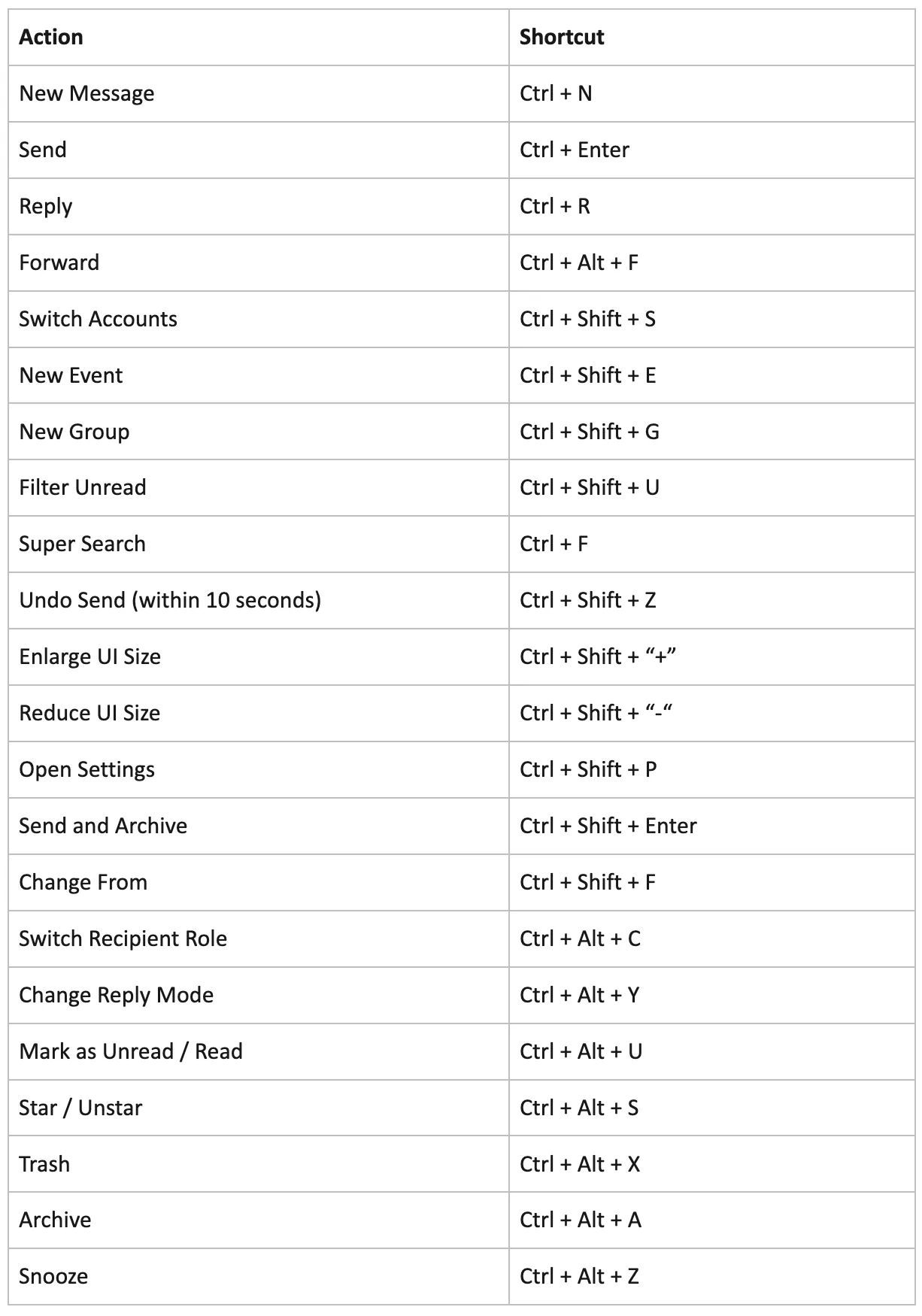
You can always access a full list of keyboard shortcuts in Spike by pressing Ctrl + .
Spike’s super-fast keyboard shortcuts for Mac:
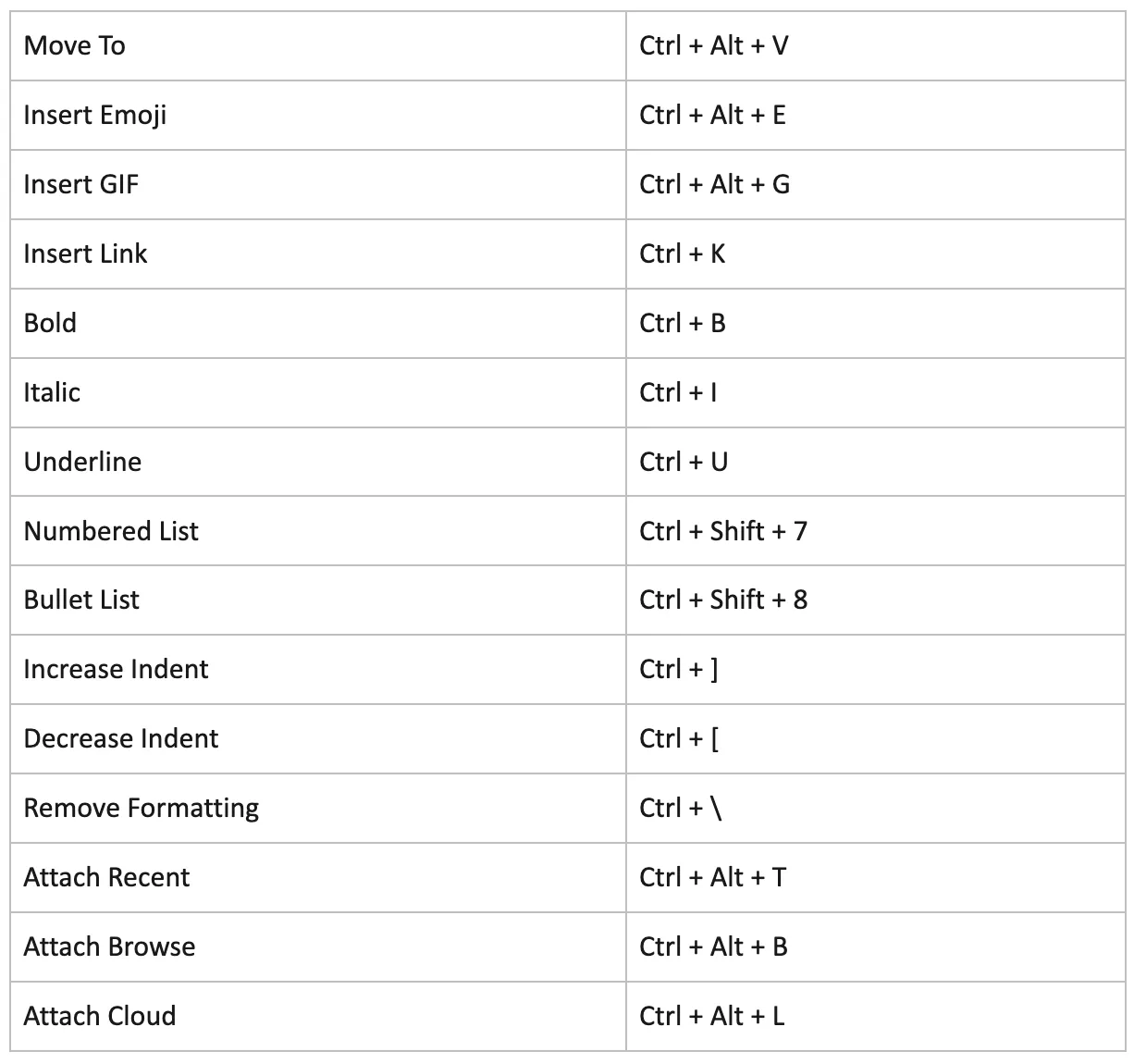
You can always access a full list of keyboard shortcuts in Spike by pressing Cmd + .
Keyboard Combinations – a Shortcut to Email Productivity
Keyboard shortcuts allow users to quickly and efficiently access the features they need without wasting time clicking around an app – or worse, multiple apps! Covering everything from writing a new message to creating collaborative groups, email shortcuts in Spike can help boost productivity and save time.
By learning the basic email shortcuts, whether on Windows or Mac, you can soon find yourself an inbox power-user, with all the tools you need at the touch of your keyboard!
🌟 Download the full list of shortcuts here!
Gain Communication Clarity with Spike
You may also like
Don’t Miss a Message - How to Troubleshoot Gmail
You might be worried about missing important business emails if you're having Gmail email problems. Check out this how-to guide on how to fix common Gmail email problems.
Read More5 Best Job Search Email Templates to Speed Up the Hiring Process
Looking for your next role? Help ease the process with these job search email templates.
Read MoreA One Tool World: What is Unified Communications?
Unified communication technology can help you unlock true business productivity by combining all communication and collaboration tools into a single unified portal. Learn more here.
Read More



