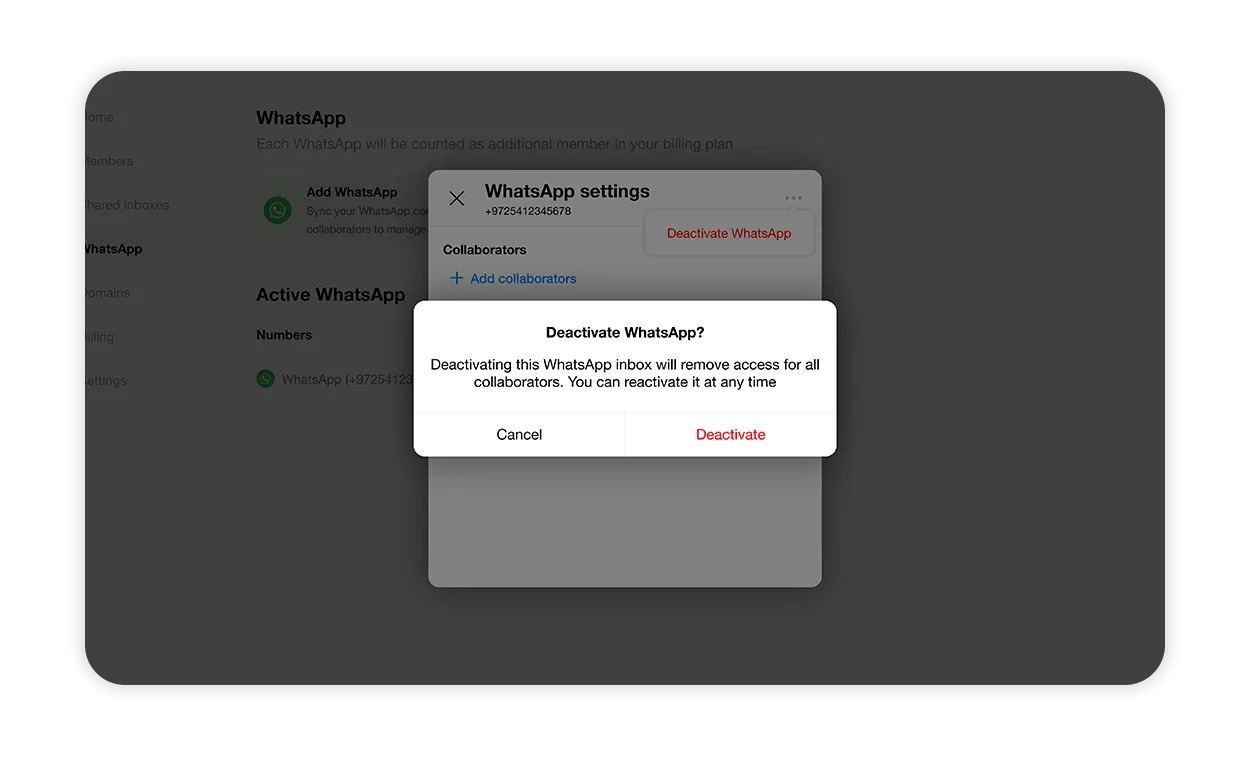How to Connect and Use WhatsApp
Spike’s WhatsApp integration allows you to manage customer messages directly from your Spike Teamspace.
How to set up WhatsApp integration
Upgrade to a Teams plan
WhatsApp integration is available for Spike Teamspace users. If you’re on a free plan, you must upgrade before proceeding.
- Go to Billing in your Spike settings.
- Select a Teamspace plan.
- Choose either a $4 or $8, depending on your needs.
- Complete the payment process.
Add WhatsApp to your Spike account
Once your Teamspace plan is active, you can integrate WhatsApp.
- Navigate to Shared Inboxes in Spike.
- Click Add WhatsApp.
- Enter your WhatsApp number
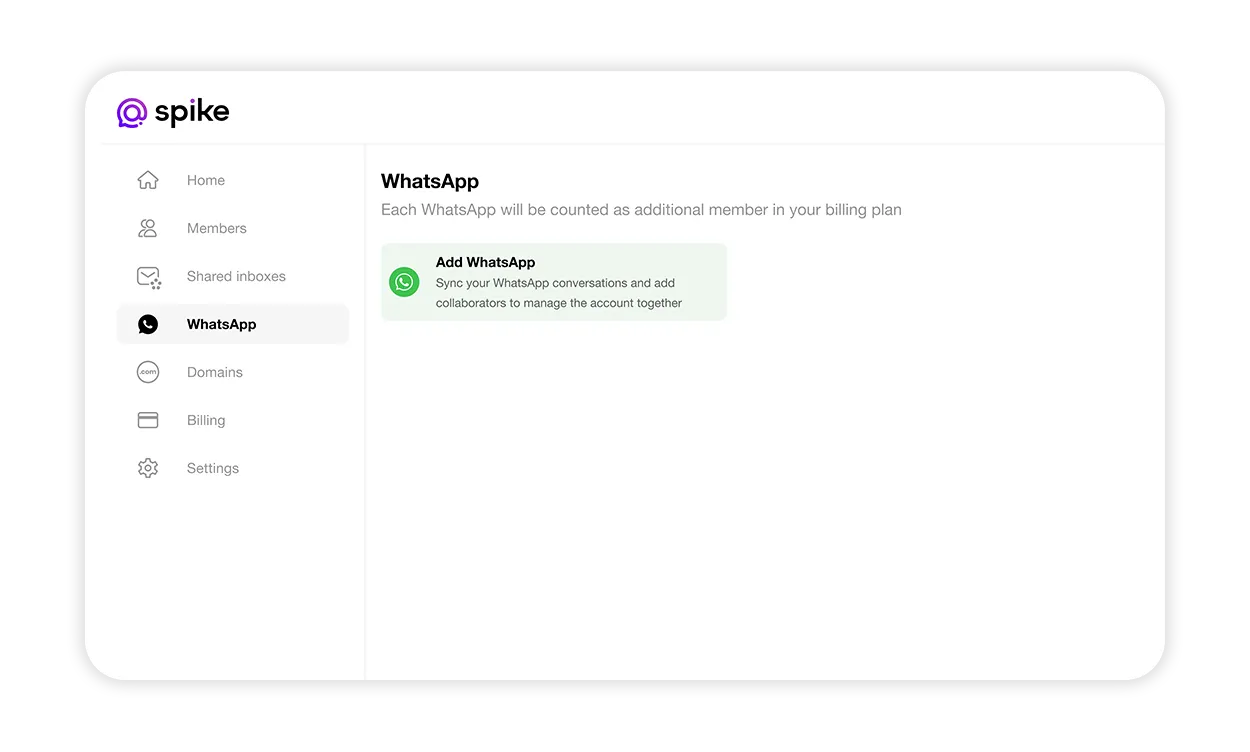
Connect your WhatsApp account
- A QR code will appear on your screen.
- Open WhatsApp on your mobile device.
- Tap Linked Devices > Link a Device.
- Scan the QR code displayed in Spike.
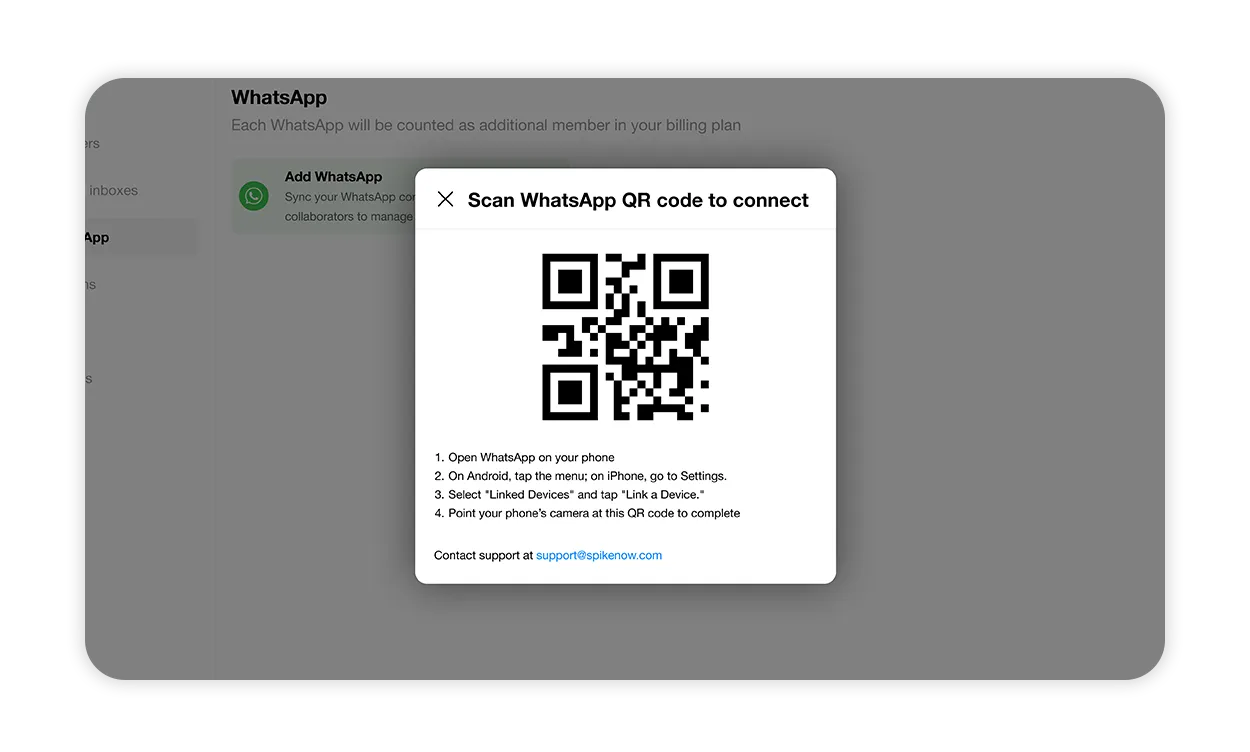
Once connected, your WhatsApp messages will sync with Spike.
How to manage WhatsApp members
Adding team members
Admins can assign specific team members to handle WhatsApp accounts.
- Go to WhatsApp settings in Spike.
- Click Add Collaborators.
- Select team members who should have access.
- Click Save.
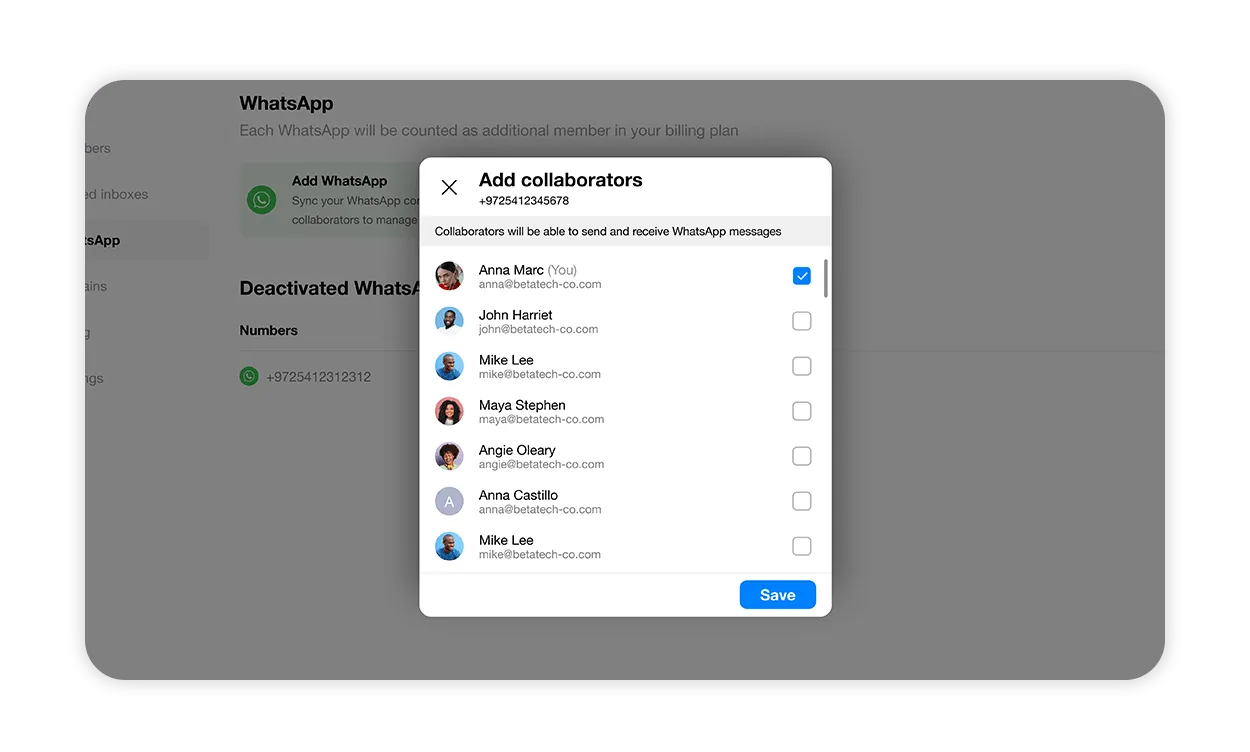
Removing collaborators
Admins can remove team members from WhatsApp accounts.
- Go to WhatsApp settings in Spike.
- Click on the collaborator list.
- Deselect the team members to remove.
- Click Save.
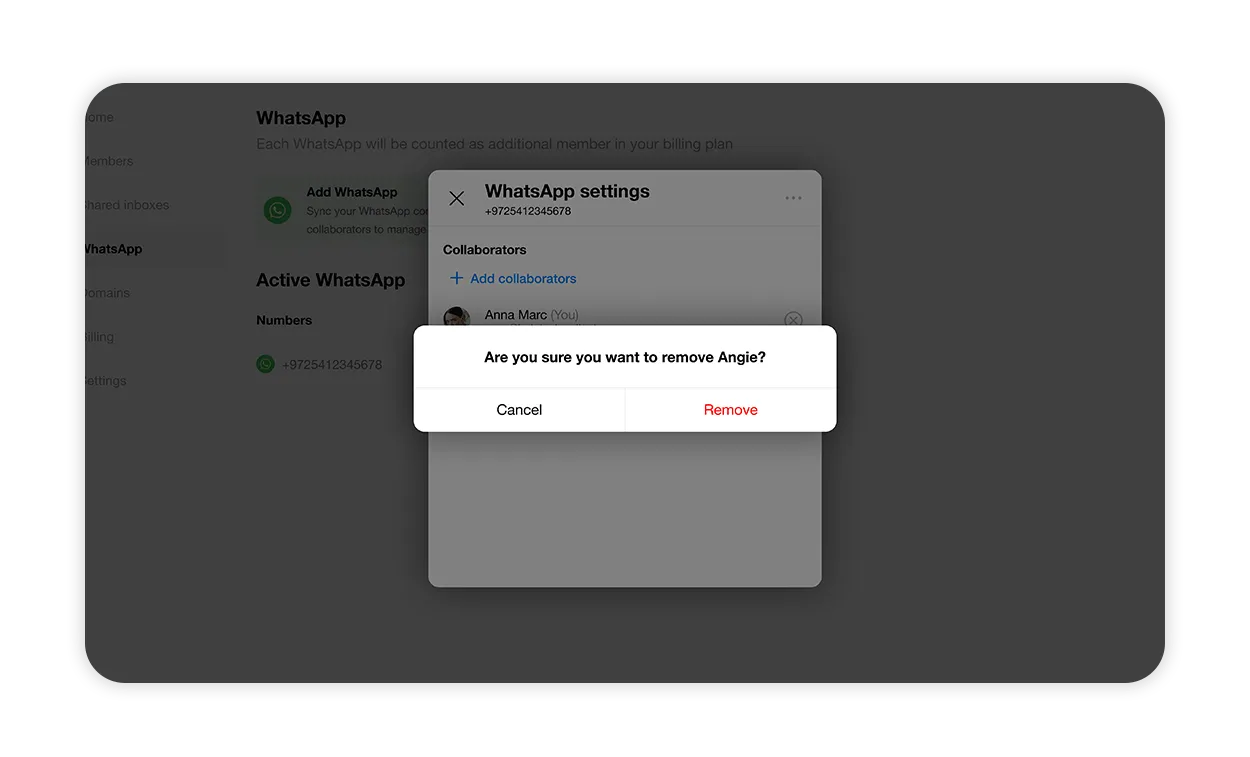
Handling messages
- Incoming WhatsApp messages will appear alongside your emails in Spike.
- Reply directly from Spike, and the recipient will receive your response on WhatsApp.
- Collaborate with your team by assigning messages to specific team members.
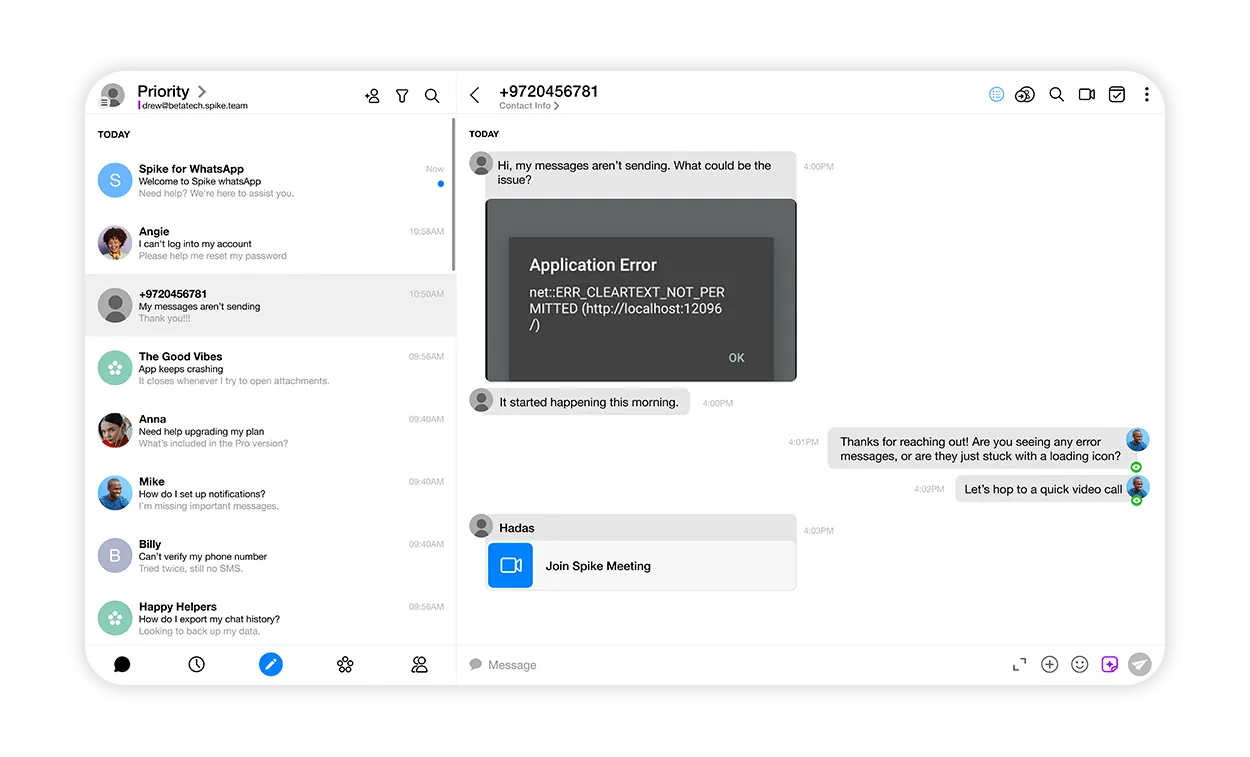
How to manage multiple WhatsApp numbers
You can add multiple WhatsApp numbers to manage different departments or teams efficiently.
- Go to Shared Inboxes.
- Click Add WhatsApp and repeat the setup process.
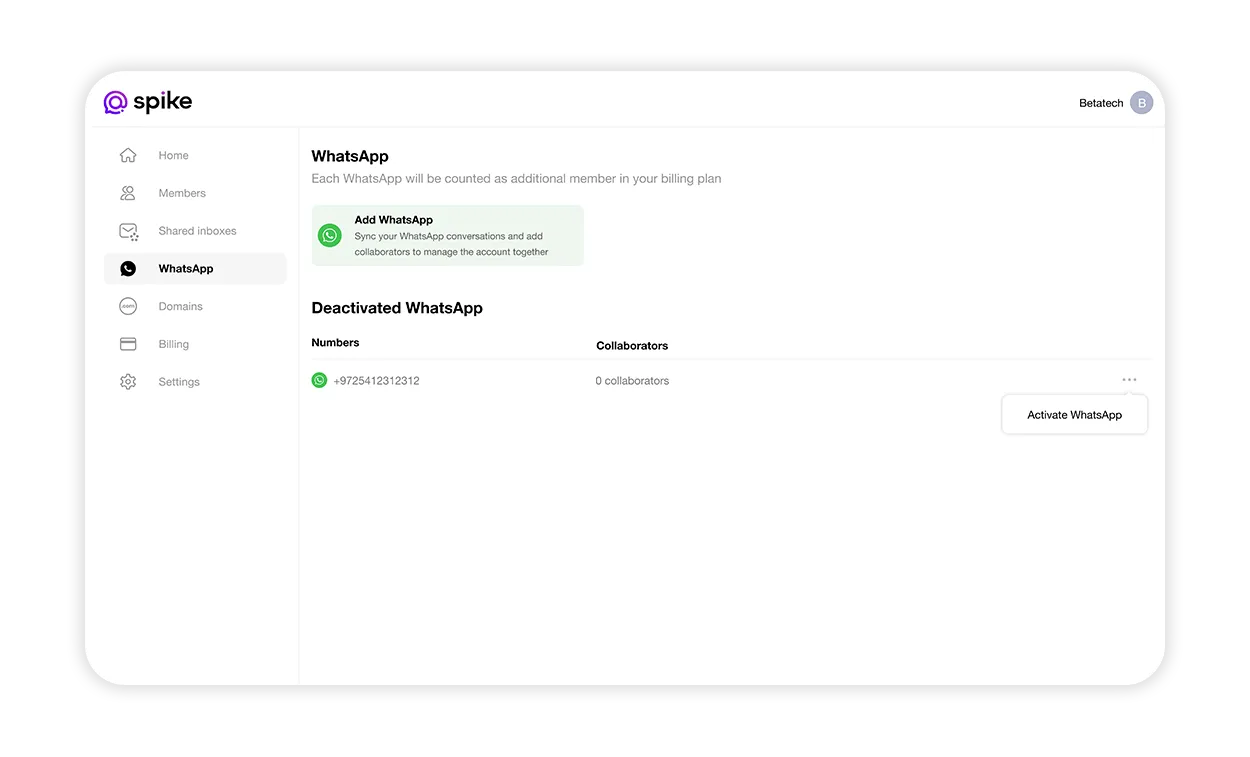
How to deactivate WhatsApp numbers
If you need to deactivate a WhatsApp number:
- Navigate to WhatsApp settings.
- Click Deactivate WhatsApp.
- Confirm the action.
This will remove access for all collaborators, but you can reactivate it anytime.