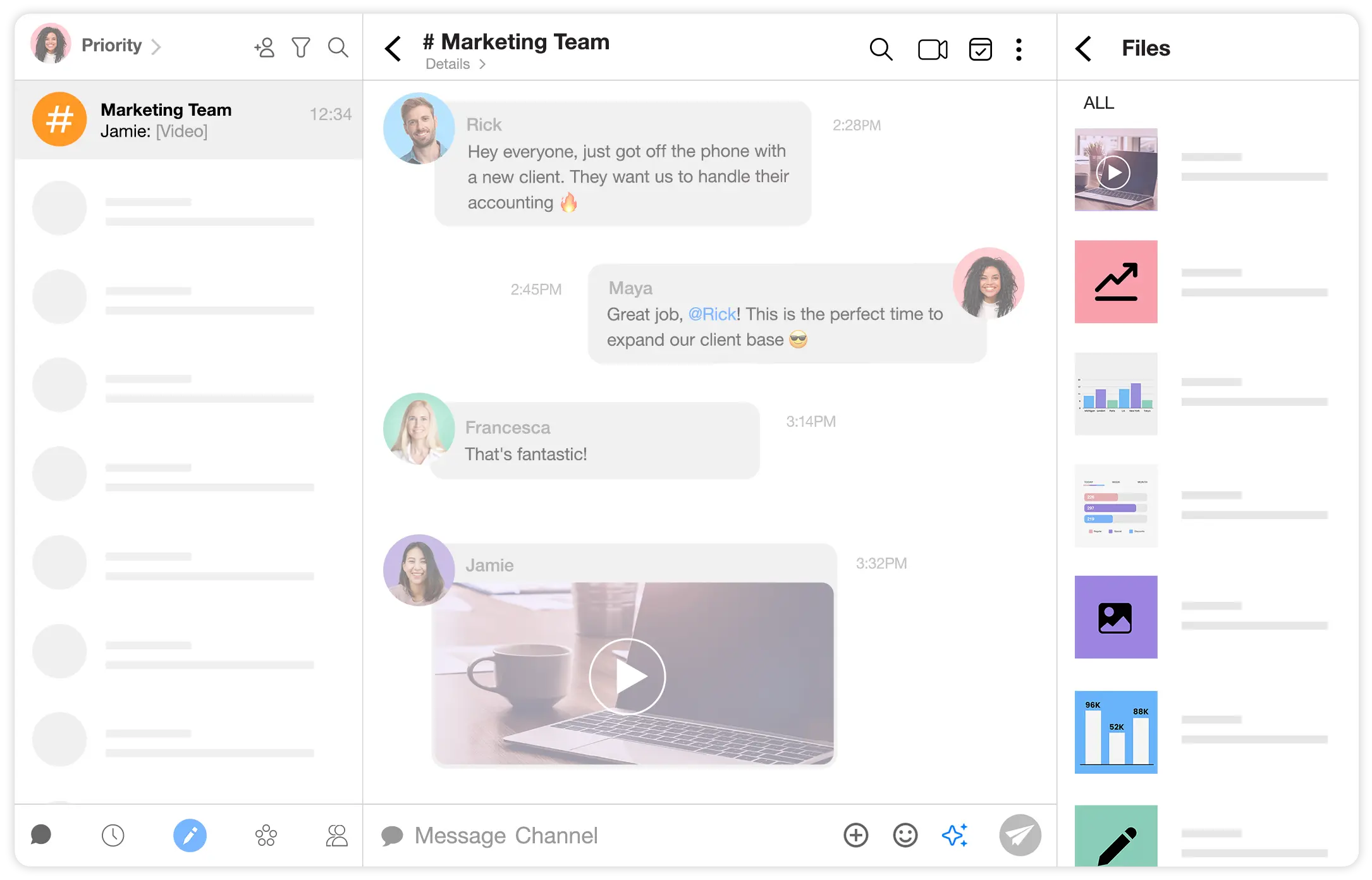Save time, be more productive & creative.
Enjoy seamless document management and advanced file preview directly within your emails and messages. Spike simplified file search and made document sharing a breeze. View all your files, including large attachments, without needing to open individual messages. Contact details, audio files, videos, documents, cloud files, images, and GIFs—all displayed to you, eliminating the necessity to download unwanted items.
File away with me
Whether a single message or 10 files across 100 email threads, with data organization and file backup, Spike’s message preview shows you everything, without needing to download anything. No more scrolling through endless threads to find the right version or confusion as to the right document. File sharing and receiving at it’s best.
Stop wasting time searching for a file transfer and discover how our message preview can help you find what you need, whenever you need it.
You have questions, we have answers
-
What is File Management?
File Management helps you keep track of all the images, docs, and files that get sent to your email. If you misplaced an important document you can quickly go to your library of documents and find it.
-
How do I use File Management?
See all files by clicking the ‘🔍’ icon and selecting ‘Files’ at the top of your menu bar. This will show you every file you’ve ever sent or received. If you want to break it down even further, you can go into each specific chat to see the files that were sent there.
-
Does File Management show every file ever received?
This depends on which Spike plan you have. If you have Spikes ‘free’ plan you have access to only 60 days of conversation history, while if you have Spikes ‘Pro’ or ‘Business’ plans you will have access to an unlimited conversation history.
-
Can I see Files across multiple email addresses?
Yes, all you have to do is filter your emails as ‘Unified’ and take the same steps of searching for ‘Files.’ Everything will visually show up across all email addresses.
-
How do I know who sent each File when searching overall Files?
After selecting ‘Files’ each File will show up as a visual and include the File name, the name of the sender, and where it was sent from.