How to Add AOL Email to Mac
AOL email is quite popular as many people have been using it for email for over thirty years! Even though their days as the dominant dial-up provider are long gone, their email service is still quite active today. Unfortunately, their business model is based on ads. They offer an ad-free option, but many people just want a simple email service without needing to pay for anything.
How to add AOL Email to Spike for Mac
Spike offers free personal email on its email app without ads, so it’s the perfect way to use AOL email on Mac. The first step you need to take is to download Spike from the Mac App Store. Once you have it installed, launch the app by browsing to your Applications folder, or you can search for Spike in Spotlight (CMD + Space).
-
When you first launch the Spike app, you’ll see a sign-in screen.
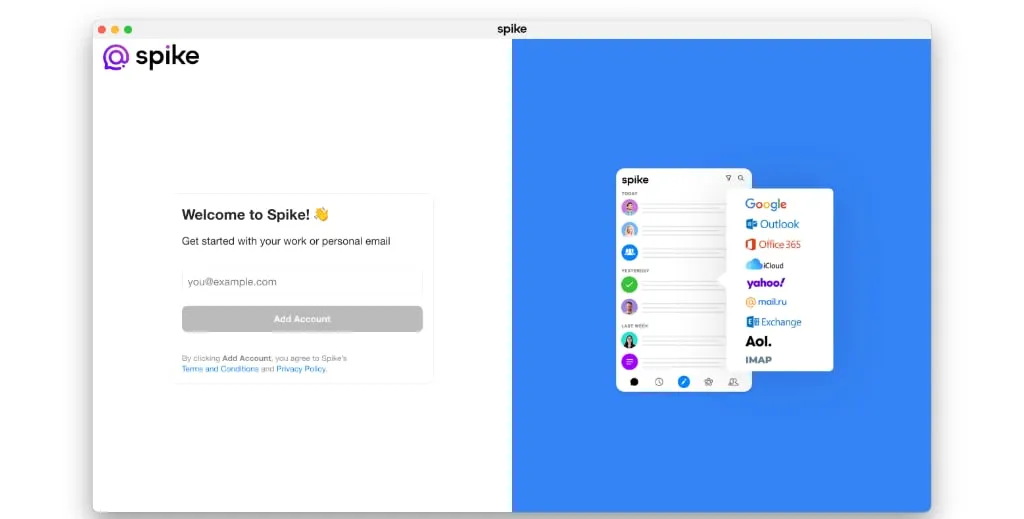
-
Enter your AOL email address in the add account window. Spike will then ask for your password.
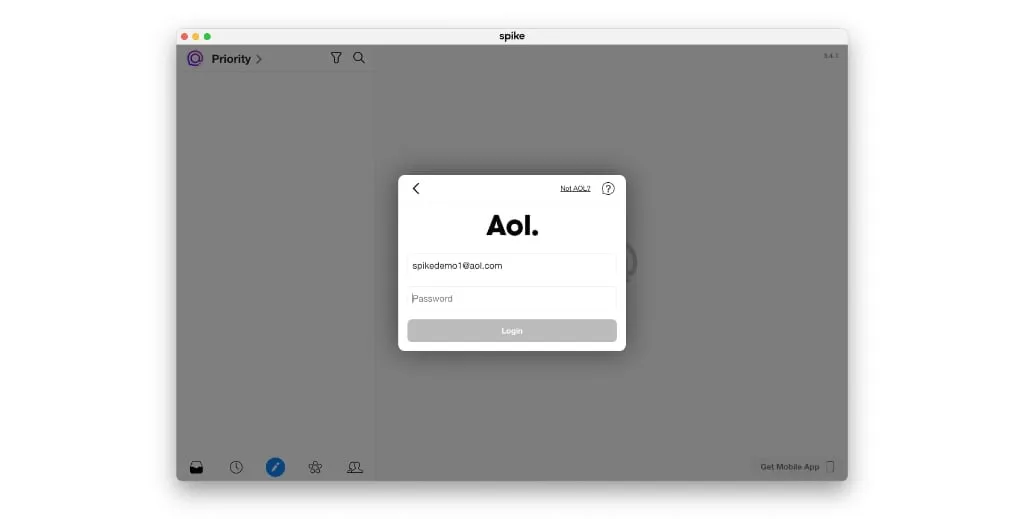
-
Before you enter your password, you need to go to your AOL security settings page in order to generate an app password.
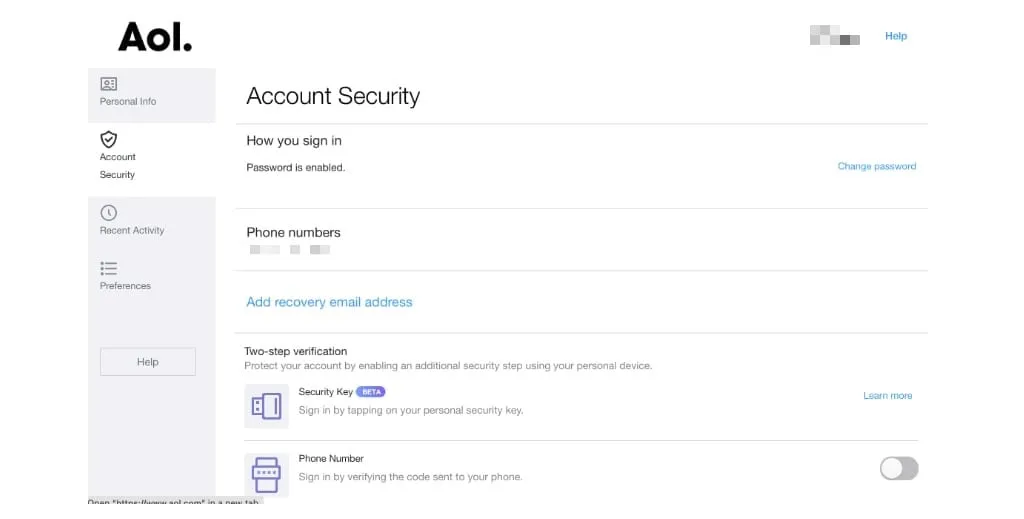
-
You’ll want to scroll to the bottom of the screen and generate an app password. This password will be the one you use on Spike to add your AOL email address to your Mac. Once you log in, Spike will begin syncing your AOL email, sent items, and all of your folders.




