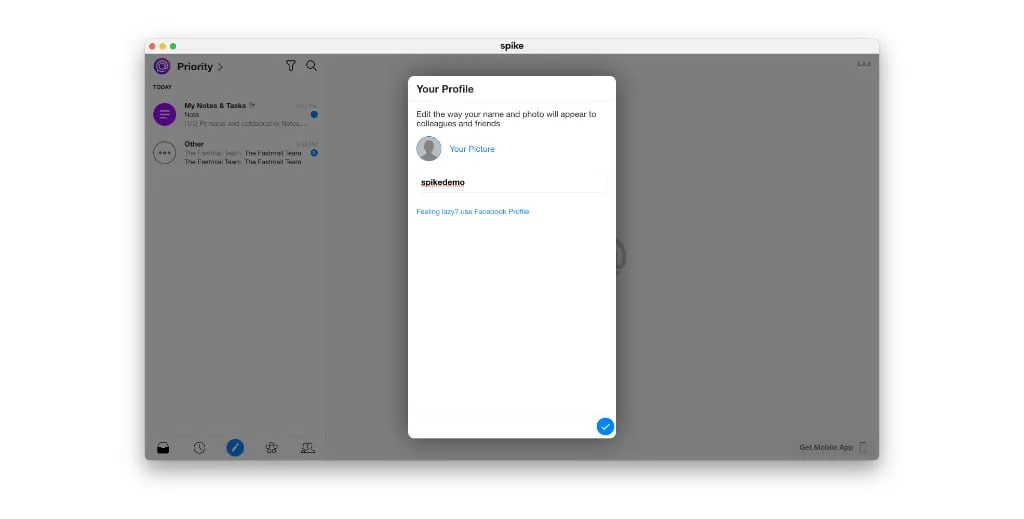How to Add FastMail to Mac
FastMail is a popular email service for people looking for a paid alternative to Gmail, Outlook, and Yahoo. FastMail is ad-free and can be used with custom domain names. The web interface for FastMail is blazing fast, but if you want a unified email experience with all of your personal and work email accounts, you’ll want to use Spike.
Add FastMail to Spike on Mac
Spike offers free personal email on its email app without ads, so it’s the perfect way to use FastMail email on Mac. The first step you need to take is to download Spike from the Mac App Store. Once you have it installed, launch the app by browsing to your Applications folder, or you can search for Spike in Spotlight (CMD + Space).
-
When you first launch the Spike app, you’ll see a sign-in screen.
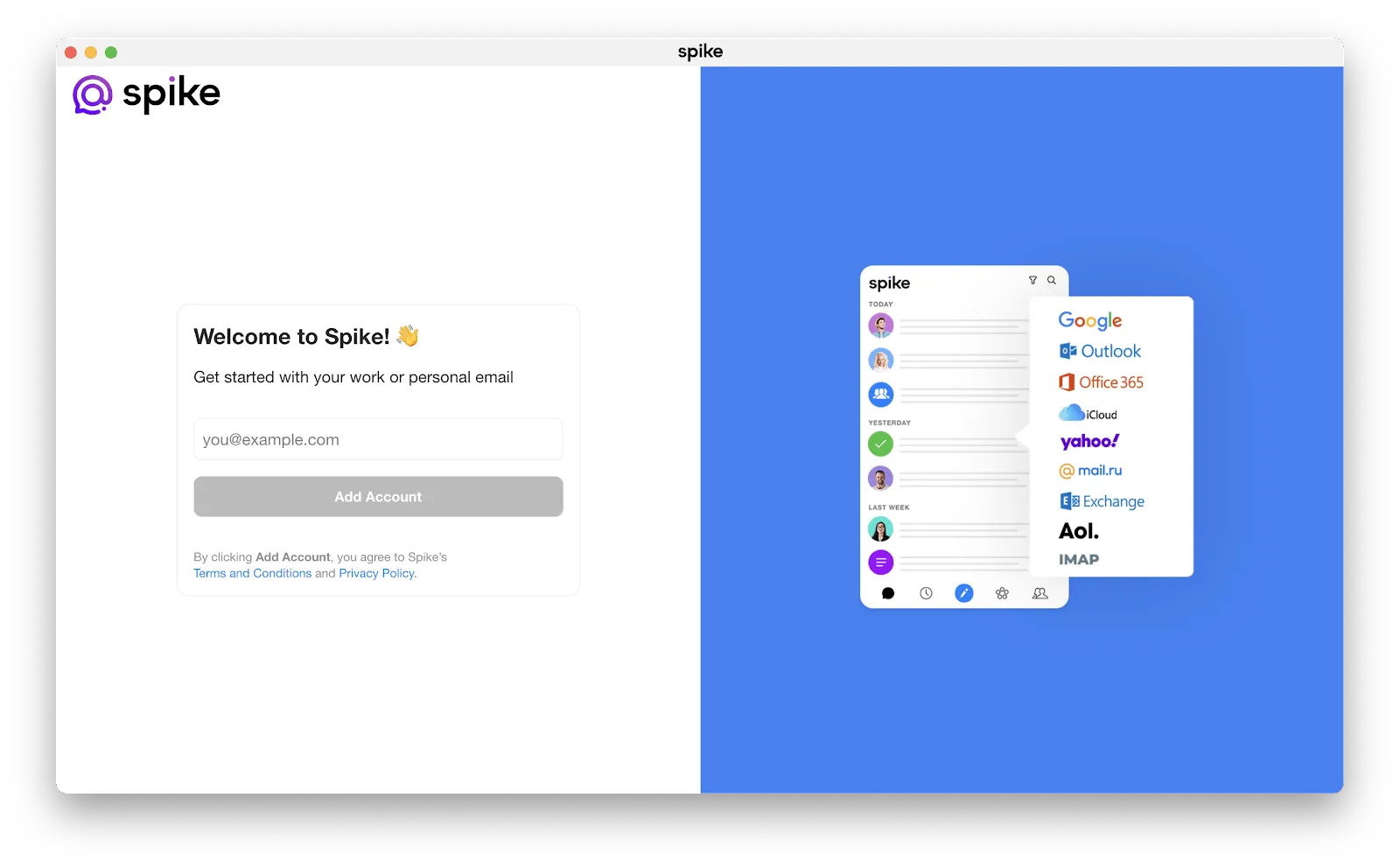
-
Go ahead and enter your FastMail email address. If you enter your FastMail password on the following screen, you’ll end up with an error message and the following email in your FastMail Inbox.
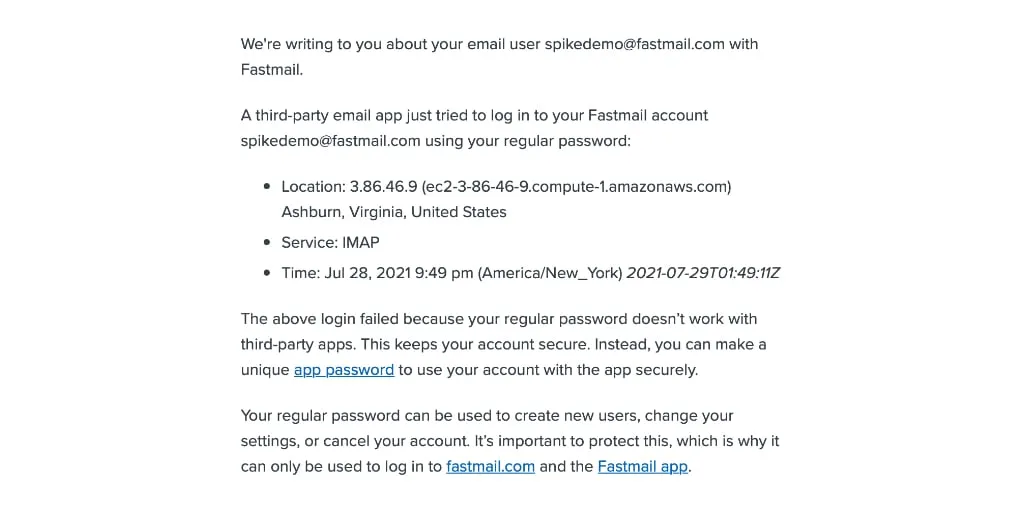
-
To add FastMail to your Mac using the Spike app, you’ll need to generate an App Password for Spike to securely access your account. You can do that under Settings > Account > Password & Security. Once you generate an App Password, you’ll use that password on Spike’s login screen.
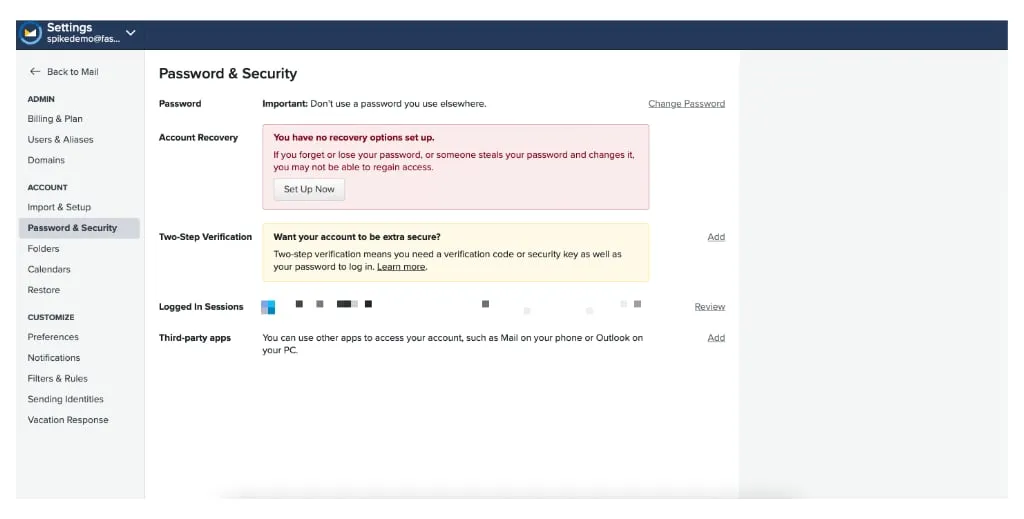
-
Once you finish logging in, you’ll set up your name in Spike and then you can start chatting using Spike.
-
If you have more than one email account, you can click on the icon in the top left section of Spike and select Add Account to add another Gmail account. Spike also supports Outlook, Office 365, iCloud, Yahoo, AOL, and others, so it’s the perfect place to combine all of your email accounts into a universal Inbox.