How to Add GMX Email to iOS
On iOS, the GMX web app is a stripped version of the web interface. The web app works well for checking email here and there, but if you spend a lot of time in your email, you’ll want to get a dedicated email app for GMX email on iOS. A native app will function much better compared to a mobile web app. Spike is one of the best native email apps for iOS, so it’s the perfect compliment to GMX.
How to GMX Email to Spike for iOS
The first step you need to take is to download Spike from the iOS App Store.
-
Before you launch Spike, you’ll need to visit the Settings section of the GMX web portal in order to enable IMAP access on your GMX account. Without enabling it, Spike will be unable to add your GMX account to your Mac.
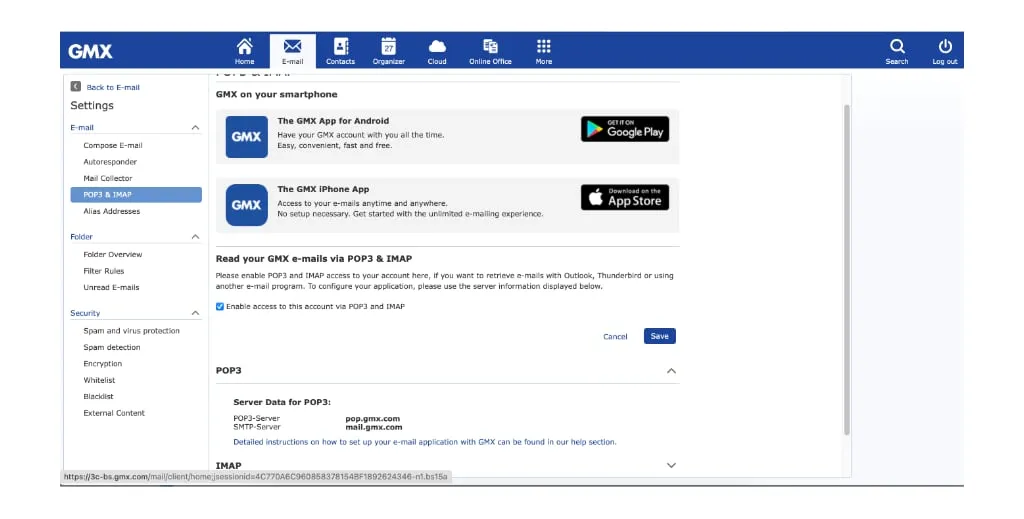
-
When you first launch the Spike app, you’ll see a sign-in screen.
You’ll want to enter your GMX address in the text box on the left-hand side of the screen and then click on Add Account. You’ll then need to enter your GMX password in order to finish logging in.
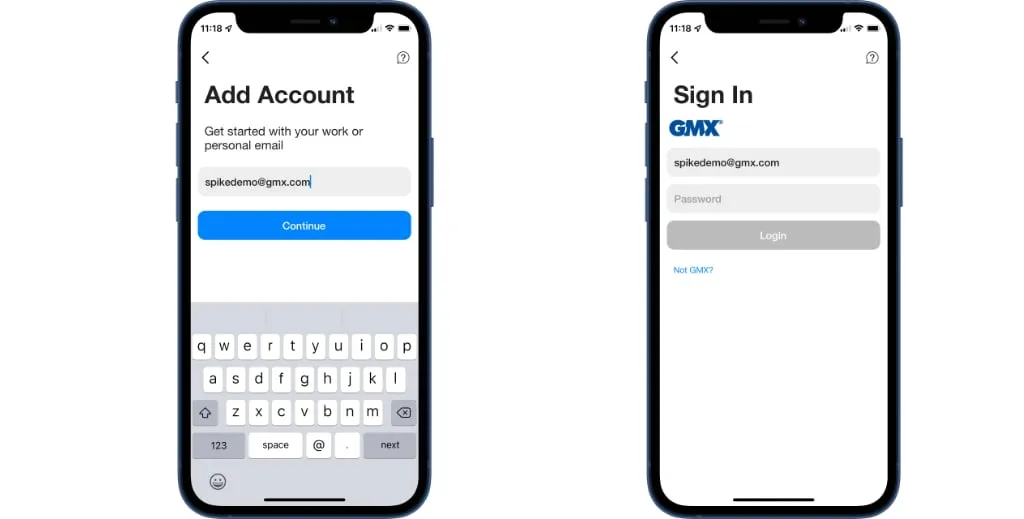
-
Once you authenticate your account, Spike will have access to your GMX account on iOS. It will sync all of your sent mail, folders, inbox, and more. Spike uses a Priority Inbox to help keep your Inbox focused on the most important items.
If you have more than one email account, you can add another one by tapping the Spike icon in the top left corner of the Spike app and scrolling down to “Add Account”. Tapping on it will launch the new account wizard. Spike also supports Outlook, Office 365, iCloud, Yahoo, AOL, and others, so it’s the perfect place to merge all of your inboxes into a universal Inbox.




