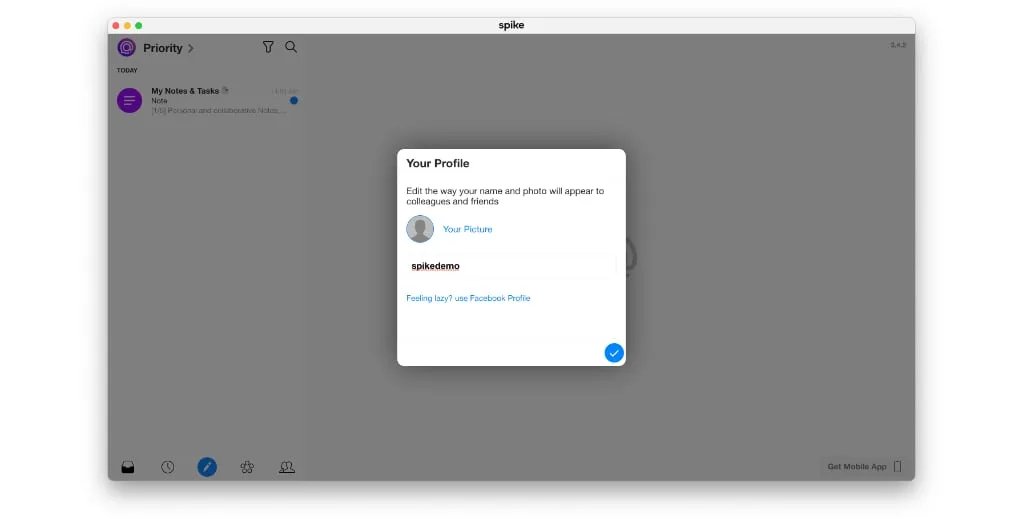How to Add GMX Email to Mac
GMX email is a great way to receive your personal email as it’s free and there are plenty of great username options since it’s not as popular as Gmail or Yahoo. It’s free to use and comes bundled with online cloud storage for backing up your files. 2GB of storage is included.
How to Add GMX Email to Spike for Mac
Spike offers free personal email on its email app without ads, so it’s the perfect way to use GMX email on Mac with a Unified Inbox with your other email accounts. The first step you need to take is to download Spike from the Mac App Store. Once you have it installed, launch the app by browsing to your Applications folder, or you can search for Spike in Spotlight (CMD + Space).
-
When you first launch the Spike app, you’ll see a sign-in screen.
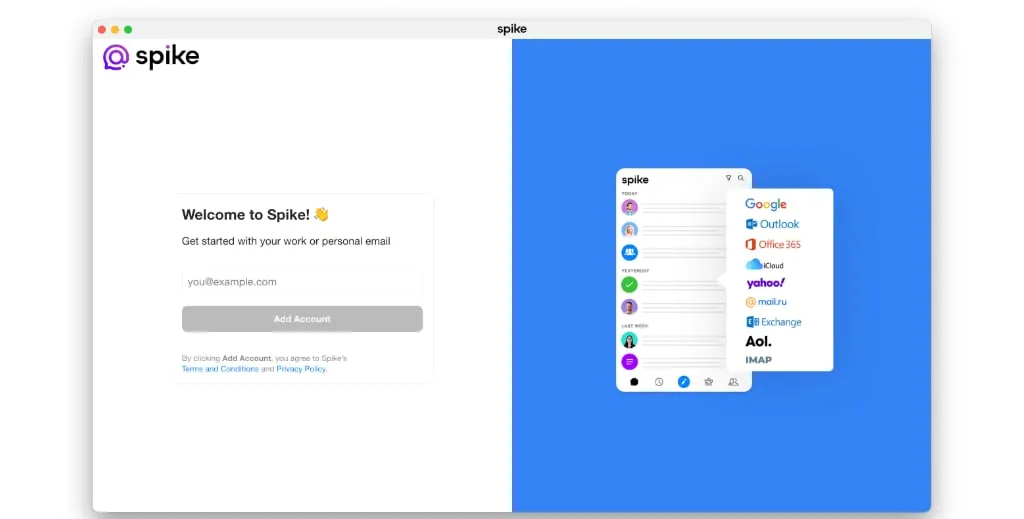
-
Enter your GMX email address in the Add Account window. Spike will then ask for your password.
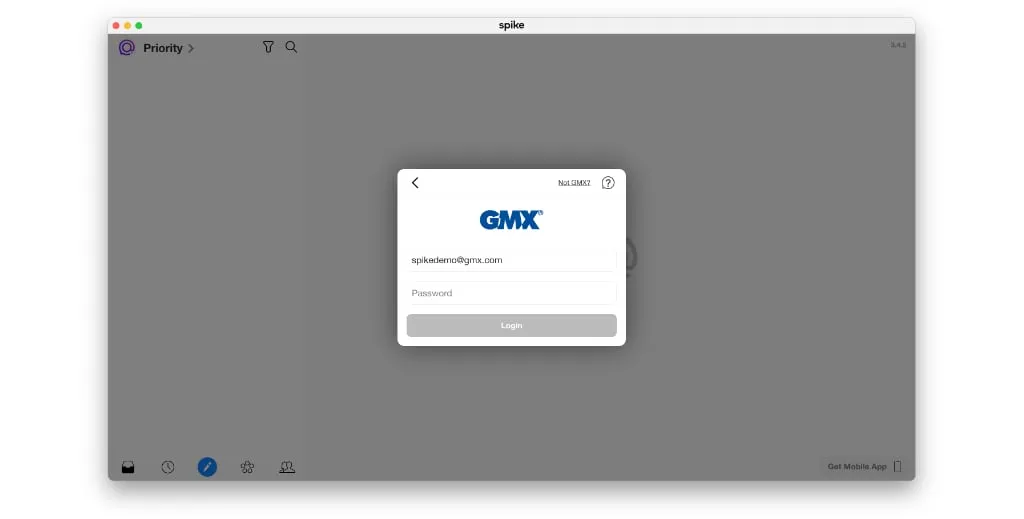
-
Before you enter your password, you need to go to GMX’s settings page on the web and put a checkmark next to “Enable access to this account via POP and IMAP”. Without checking that box, Spike won’t be able to add it, and you won’t be able to see your GMX email on your Mac.
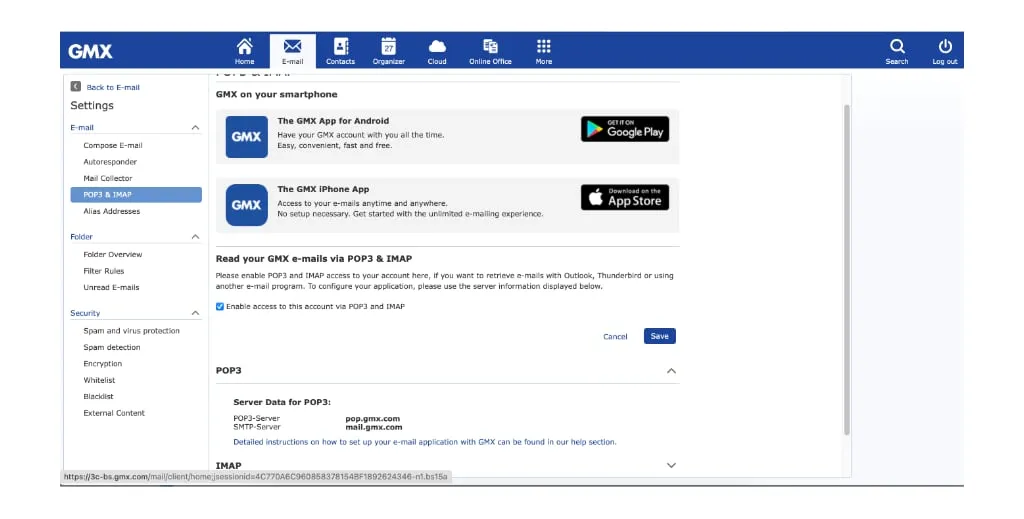
-
After you hit the checkmark, tap on the save button. You can then go back to Spike and finish logging in. You’ll choose your display name and then all of your GMX email will start syncing to your Mac.