How to Add Yahoo Email to iOS
On iOS, the Yahoo email app has gotten very complicated. Yahoo has tried to innovate around curating shopping emails and coupons, so a lot of people have strayed away from using it. A better option would be to use the Spike email app that’s easy to use and free for personal use.
How to Add Yahoo Email to Spike for iOS
-
The first step you need to take is to download Spike from the iOS App Store. Once you have it downloaded, launch the app by tapping on the Spike icon on your home screen
When you first launch the Spike app, you’ll see a sign-in screen. This screen is where you will enter your Yahoo email address.
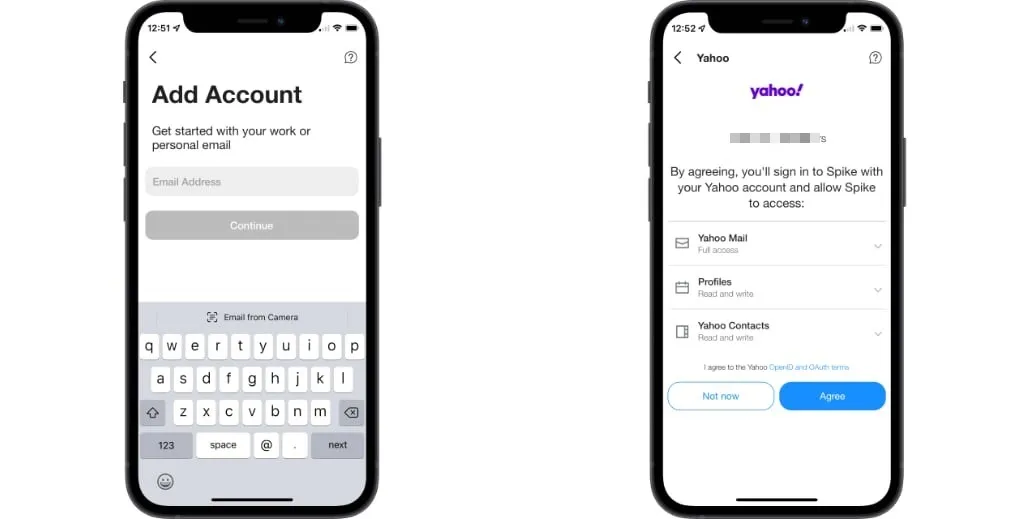
-
Once you enter your Yahoo email address and password, you’ll need to agree to Yahoo’s Terms & Conditions for Spike to begin accessing your account. Spike requests full access to your Yahoo account in order to send and receive email and access your contacts. You can revoke Spike’s access at any time on your Yahoo account on the web.
-
You’ll then be taken to the main Spike screen and all of your email will start downloading. If you have more than one email account, you can add another one by tapping on the Spike icon in the top left corner of the app and selecting Add Account. Tapping on it will launch the new account wizard.
Spike supports Outlook, Office 365, iCloud, AOL, Yahoo, and others, so it’s the perfect place to merge all of your inboxes into a universal inbox. Spike also includes a calendar that can access your calendar on Gmail, iCloud, Outlook, etc so you can keep track of your appointments from your mobile device.




