How to Add Exchange Email to iOS
Even with the rise of cloud services for email, many enterprises are still reliant on self-managed Exchange servers due to regulatory or cost reasons. Many Exchange users think that Outlook is the only app they can use, but there are plenty of other iOS apps you can use for Exchange email. Here’s how to add Exchange email to iOS using the Spike app.
How to Add Exchange Email to Spike for iOS
Spike is a popular business alternative for Exchange users who want to use iOS with their email. The first step you need to take is to download Spike from The App Store. Once you have Spike installed, launch the app by tapping on the Spike icon.
-
When you first launch the Spike app, you’ll see a sign-in screen.
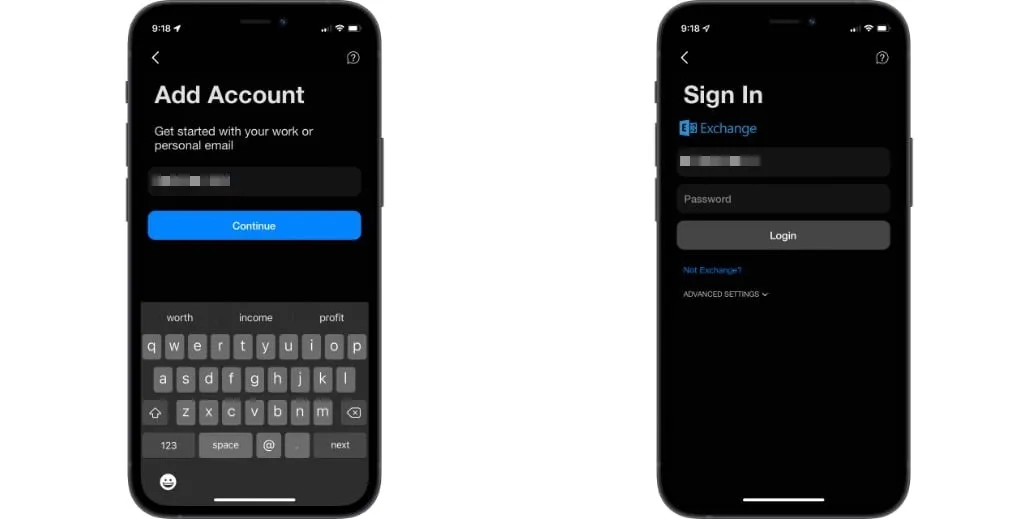
-
Enter your Exchange email address in the Add Account window. Spike will then bring up the screen where you can enter your password as well as some advanced settings. Not all email servers will require these advanced settings. You’ll want to consult with your company’s IT department to determine your exact Exchange settings.
-
Once you’ve successfully authenticated your account, all of your Exchange email will start downloading and syncing to your iOS.
-
If you have more than one email account, you can select the icon on the top left section of Spike and tap Add Account to add another account. Spike also supports Outlook, Office 365, iCloud, Yahoo, AOL, and others, so it’s the perfect place to merge all of your inboxes into a universal Inbox.




