Why email blocking doesn't work (and what smart filtering actually does)
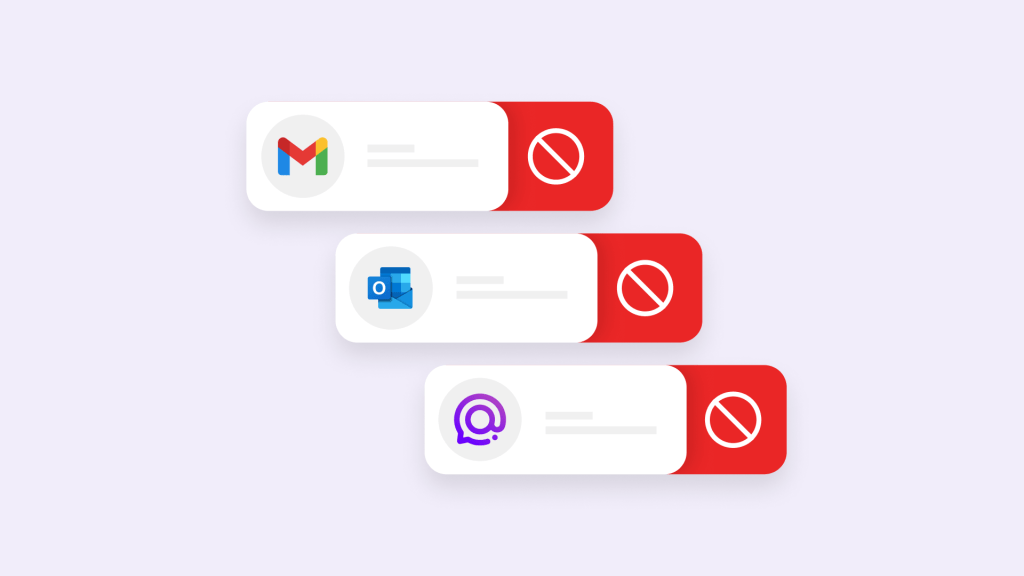
Email blocking creates a false sense of control while solving none of the underlying problems that make blocking seem necessary. People block newsletters they once wanted, colleagues whose communication patterns changed, and vendors who might become relevant again.
The result is a maintenance-heavy system that fails when you need it most.
The conventional approach treats email overload as a sender problem rather than an attention management problem. Blocking individual sources creates a perpetual game of digital whack-a-mole that scales poorly with the volume of modern communication.
Most email management advice focuses on better blocking techniques rather than questioning whether blocking addresses the real issue. The need to block emails reveals that your communication platform lacks the intelligence to distinguish between what matters and what doesn’t.
The blocking maintenance trap
Email blocking requires ongoing decisions about future relevance that you cannot accurately predict. The newsletter you block today might publish the industry insight you need next month. The vendor you dismiss might launch the solution you’ll be seeking next quarter.
Consider the consultant who blocks a former client after a project ends, only to miss a lucrative follow-up opportunity six months later because the message never reached their inbox. These scenarios repeat across professional contexts where relationship relevance shifts over time.
Blocked sender lists become digital graveyards of decisions that made sense in the moment but lack long-term context. You end up either maintaining elaborate blocking systems or missing communication that becomes relevant after your blocking decisions.
The cognitive overhead compounds over time. Each blocking decision requires evaluation: Is this permanently irrelevant, temporarily unwanted, or potentially valuable later? These micro-decisions accumulate into significant mental overhead that exceeds the attention cost of the original emails.
Professional communication creates particular blocking challenges. Industry contacts change companies, roles shift, and business relationships evolve. Blocking based on current irrelevance often eliminates future opportunities that you cannot anticipate.
Why filtering falls short
Filtering emails categorizes them based on predefined criteria, diverting non-essential messages away from the main inbox without blocking them entirely. Third-party tools like Clean Email can help you organize and clean your inbox by creating a set of custom rules.
This approach improves on blocking by preserving access to filtered messages, but it still requires predicting relevance categories that change over time. Rules that work well initially often become misaligned with evolving priorities and relationships.
Filter maintenance becomes its own burden. Rules conflict, categories multiply, and edge cases accumulate. You spend time managing the system rather than benefiting from it. The complexity often exceeds the problem it was designed to solve.
Static filtering cannot adapt to changing context. A message from your accounting department about expense policies might be routine in November but critical during audit season. Rule-based systems lack the contextual awareness to make these distinctions.
Email blocking creates a false sense of control while solving none of the underlying problems that make blocking seem necessary.
Email overload stems from poor attention allocation rather than excessive volume. The issue is not receiving too many messages but lacking systems that understand which messages deserve immediate attention, which can wait, and which provide background context.
Traditional email presents all messages with equal visual weight regardless of actual importance. Your brain must evaluate every item individually, creating decision fatigue that compounds throughout the day. This cognitive load often exceeds the actual work represented by the messages.
The solution requires intelligence that understands your work patterns, relationship priorities, and project contexts. Instead of blocking or filtering based on static rules, effective systems adapt to your changing needs and circumstances.
The Spike approach to communication intelligence
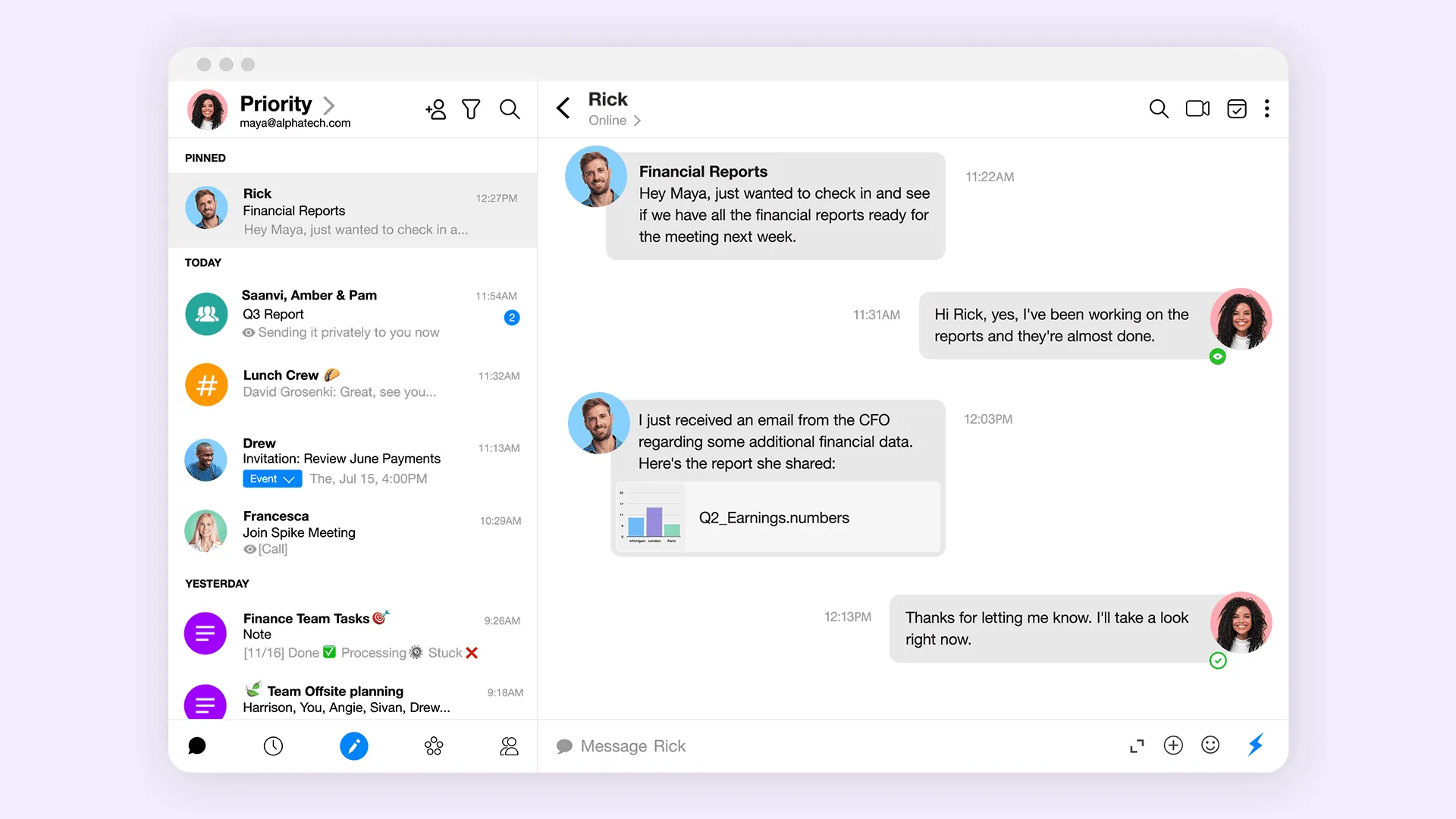
Spike demonstrates how AI-powered communication platforms eliminate the need for blocking or filtering through contextual understanding.
Priority Inbox automatically surfaces important messages while moving low-priority communication to secondary views. The system learns your attention patterns without requiring manual rule creation or maintenance.
AI-powered insights identify urgent messages, stalled conversations, and follow-up requirements. Rather than blocking unwanted messages, the platform surfaces what deserves immediate attention.
Conversational threading preserves context that helps evaluate message importance. When communication flows naturally through connected conversations, relevance becomes apparent without individual message evaluation.
This creates attention management that adapts to your work without requiring constant configuration adjustments.
Building sustainable communication habits
Moving beyond blocking requires shifting focus from message elimination to attention optimization.
- Measure attention quality, not inbox volume: Track how often important messages receive delayed attention rather than counting unread messages. Quality attention allocation matters more than empty inboxes.
- Trust intelligent systems over manual rules: Intelligent prioritization adapts to changing patterns more effectively than static filtering rules. Systems learn your preferences more accurately than manual predictions about future relevance.
- Focus on response patterns, not receipt patterns: Train your communication platform through response behavior rather than elaborate blocking and filtering rules. Your actions teach the system more effectively than your configurations.
- Preserve access while optimizing attention: Maintain accessibility to all communication while using intelligence to guide attention allocation. Complete information access with smart prioritization beats selective access with manual curation.
Organizations that deploy smart communication systems gain cumulative advantages over those using manual management approaches.
Decision-making improves when important information surfaces automatically rather than competing with routine communication for attention. Teams respond faster to critical issues because the platform guides their focus appropriately.
Relationship management benefits from systems that understand communication importance dynamically rather than through static categorization. Professional connections receive appropriate attention based on current context rather than historical classifications.
Productivity increases when mental energy focuses on communication content rather than communication management. Teams spend time responding and collaborating rather than organizing and filtering.
Beyond blocking and filtering
The future of email management involves platforms intelligent enough to understand your work context and guide attention appropriately. Manual blocking and filtering represent transitional approaches that will become unnecessary as communication intelligence improves.
Effective email management happens automatically through systems that learn your patterns, understand your priorities, and adapt to your changing needs. Making this shift from manual management to automated intelligence is the core mission that drives modern communication platform development.
Ready to experience communication intelligence that eliminates the need for blocking and filtering?
Spike’s AI-powered platform learns your communication patterns and priorities automatically, surfacing what matters while keeping everything accessible.




