How to fix email search with conversational communication
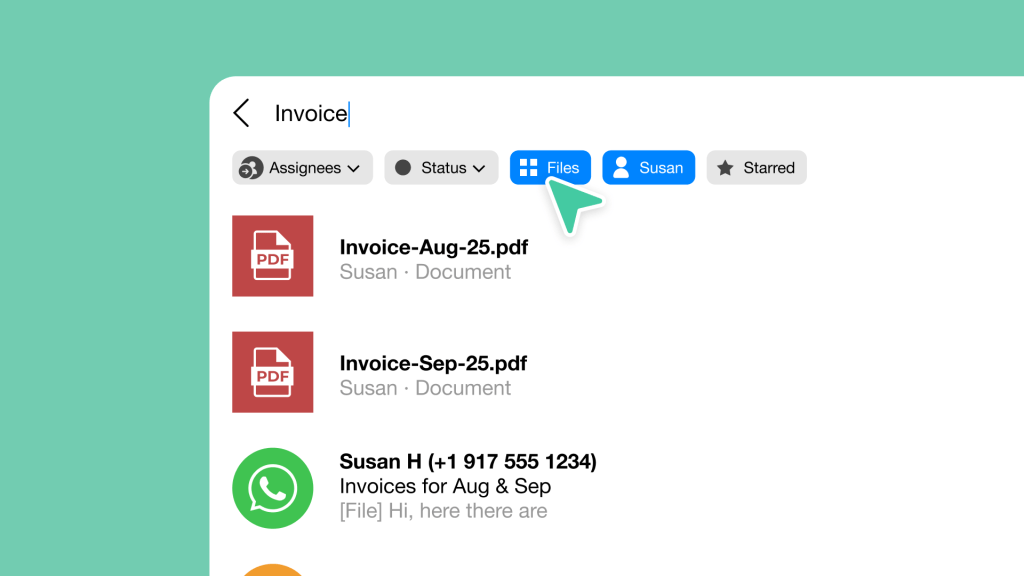
You know the feeling. You need to find that important decision from three weeks ago. You remember it was discussed, but you can’t remember if it was in the “Q4 Planning” thread, the “Budget Review” email, or that side conversation that started when someone changed the subject line.
So you start searching, “budget,” “Q4 budget,” “budget meeting.”
Each search returns dozens of results, none quite right. You scroll through fragmented threads, trying to reconstruct context that should have been preserved automatically.
Traditional email search treats communication like a document library when it’s actually a living conversation. The result is a fundamental mismatch between how we naturally think about information and how we’re forced to find it.
But here’s what most people don’t realize: email search problems aren’t search problems, they’re communication design problems. When communication flows conversationally with preserved context, search becomes intuitive.
The real problem with email search
Traditional email search fails because it operates on false assumptions about how communication actually works.
Email search assumes you remember the exact words used in past conversations. But human memory doesn’t work that way. You remember concepts, people, and contexts, not specific terminology.
You might search for “budget approval” when the actual conversation used “financial sign-off” or “expenditure authorization.” Traditional search treats these as completely different topics, even though they represent the same discussion from your perspective.
The cognitive burden is substantial. Before you can search, you must translate your natural memory (“that conversation about spending money”) into artificial keyword combinations that might match what was actually written.
Traditional email also breaks conversations into multiple threads when people change subject lines, add participants, or start related discussions elsewhere. Each fragment becomes a separate search result, destroying the natural flow of decision-making.
You end up with digging work: piecing together scattered fragments to understand what was actually decided. A single project discussion might be spread across five different email threads, each requiring separate searches with different keyword combinations.
The context that makes information meaningful gets lost in the fragmentation. You find the budget numbers, but not the reasoning behind them. You find the final decision, but not the concerns that shaped it.
Even worse, email search returns isolated messages without the surrounding context that makes them meaningful. You find a message saying “let’s go with option B,” but you can’t see what option B was or why it was chosen without manually reconstructing the conversation thread.
This forces you to become a context detective, hunting through related messages to understand what any single result actually means. The search found the information, but not the understanding.
Finally, traditional email creates information silos where important context might be trapped in CC threads you weren’t included on, reply chains that started after you were removed, or side conversations that spun off from the main discussion.
How conversational communication changes everything
Conversational communication transforms search from keyword archaeology into natural information discovery by changing how you think about finding information, not necessarily how the search technology works.
The search itself operates like you’d expect, but conversational organization makes it mentally easier to know where to look. When you want to find “that budget discussion with Sarah,” you don’t need to remember complex subject lines or folder structures.
You just think about the person and the conversation, because conversational view gives you better context of where things should be.
Related discussions stay connected in conversational threads, which means when you find information, you immediately see the context that makes it meaningful. When you find a decision, you also see the discussion that led to it.
Instead of hunting through fragmented email threads with changed subject lines, you get complete conversation flows that show how ideas developed. The search technology works the same, but the organization makes finding things intuitive.
This approach recognizes that much of what we’re looking for is relationship-based. “Everything with Sarah about the product launch” becomes a natural way to find information because it matches how people actually think.
We remember who we worked with more reliably than we remember exact project names or email subject lines. This isn’t about smarter search algorithms, it’s about better mental models for organizing communication.
The interface itself is also significantly cleaner and more intuitive than traditional email search. Instead of complex search operators and cluttered results, you get streamlined search with one-click filters and results organized conversationally.
The underlying search functionality works as expected, but the experience of using it is dramatically better.
How Spike makes this real
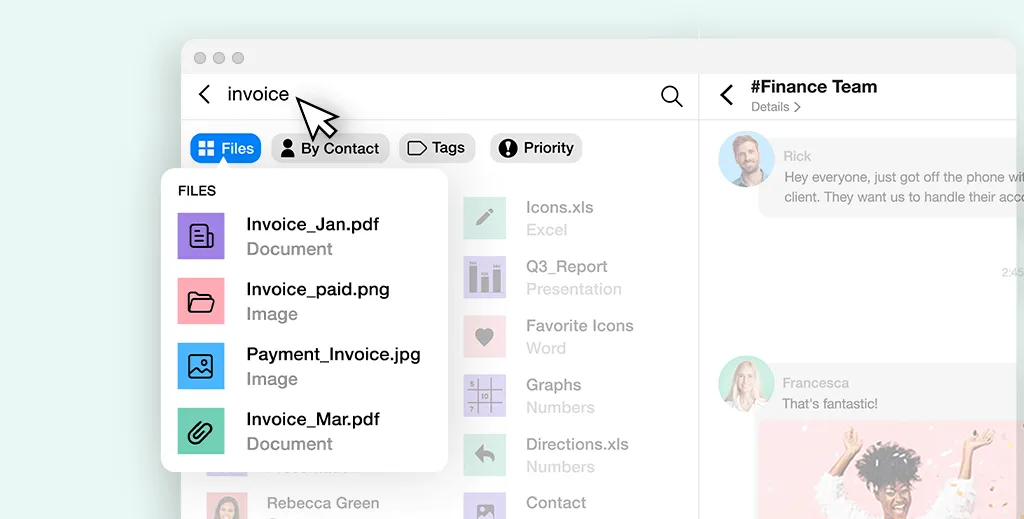
Spike’s approach demonstrates how conversational communication makes search more intuitive by organizing around relationships instead of artificial categories.
Traditional email forces you to remember subject lines, folder structures, and exact keywords to find past conversations. You waste time reconstructing context from fragmented threads.
However, conversational email organizes communication around people and relationships, matching how your memory actually works. You remember “who” more easily than “what subject line.”
Spike’s advanced search includes one-click filters and a cleaner interface, but more importantly, it organizes results conversationally.
When you search for a person, you see all your communication with them in chronological flow, every email and shared file naturally connected. Related messages stay threaded together even when subject lines change or participants are added, preserving the context that makes information meaningful.
Spike searches across all your email accounts simultaneously, whether Gmail, Outlook, iCloud, or any IMAP provider, treating them as one unified communication space. You don’t need to remember which email account a conversation happened on because the system brings everything together.
The key insight is that conversational email doesn’t necessarily change how search technology works, it changes how you think about finding information.
The future of workplace information
The future of workplace information isn’t better search technology, it’s communication that makes search unnecessary for routine information discovery.
Instead of searching for project status, intelligent communication surfaces relevant updates automatically. Instead of hunting for decisions, important choices emerge naturally in conversation flow.
When teams use conversational communication, important information surfaces naturally through team interaction rather than individual search effort. Knowledge flows to where it’s needed without requiring active discovery.
The question isn’t whether better search tools will solve information overload. The question is whether we’ll design communication that makes traditional search unnecessary for most information needs.




