Receiving an Invite
Have you received an invitation to join a teamspace? Awesome! Follow these simple steps to join in and interact with other teamspace members.
Join up via Desktop
Choose your username
First, let’s set up your username. We recommend that you use the same username and format as your work email to keep things consistent.
Note – Your new teamspace email address will also serve as your username for logging into Spike. After finishing the setup process, you can customize how your name appears to other team members within the teamspace.
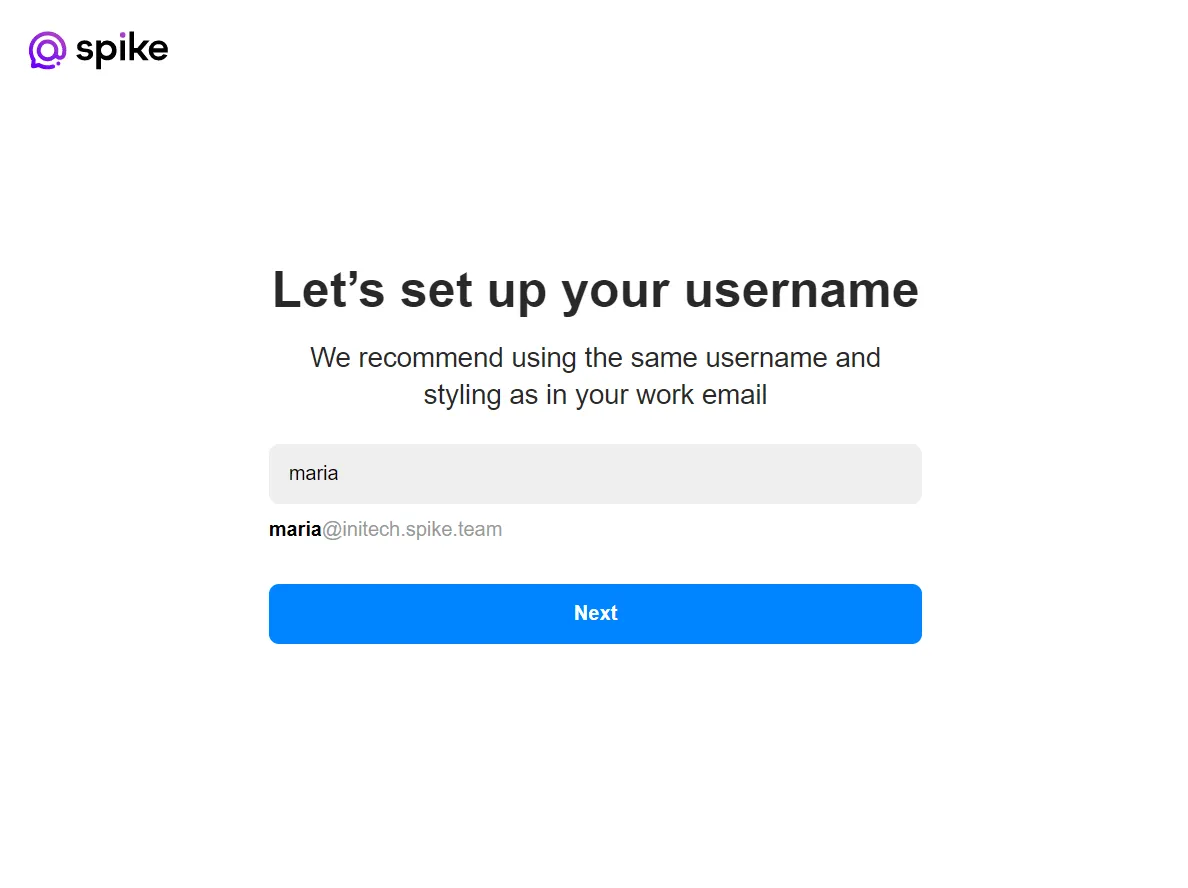
Enter your phone number
For secure login to your Spike teamspace, we use a one-time code sent to your phone instead of a password. To set this up, simply provide your phone number and you’ll receive the code for access.
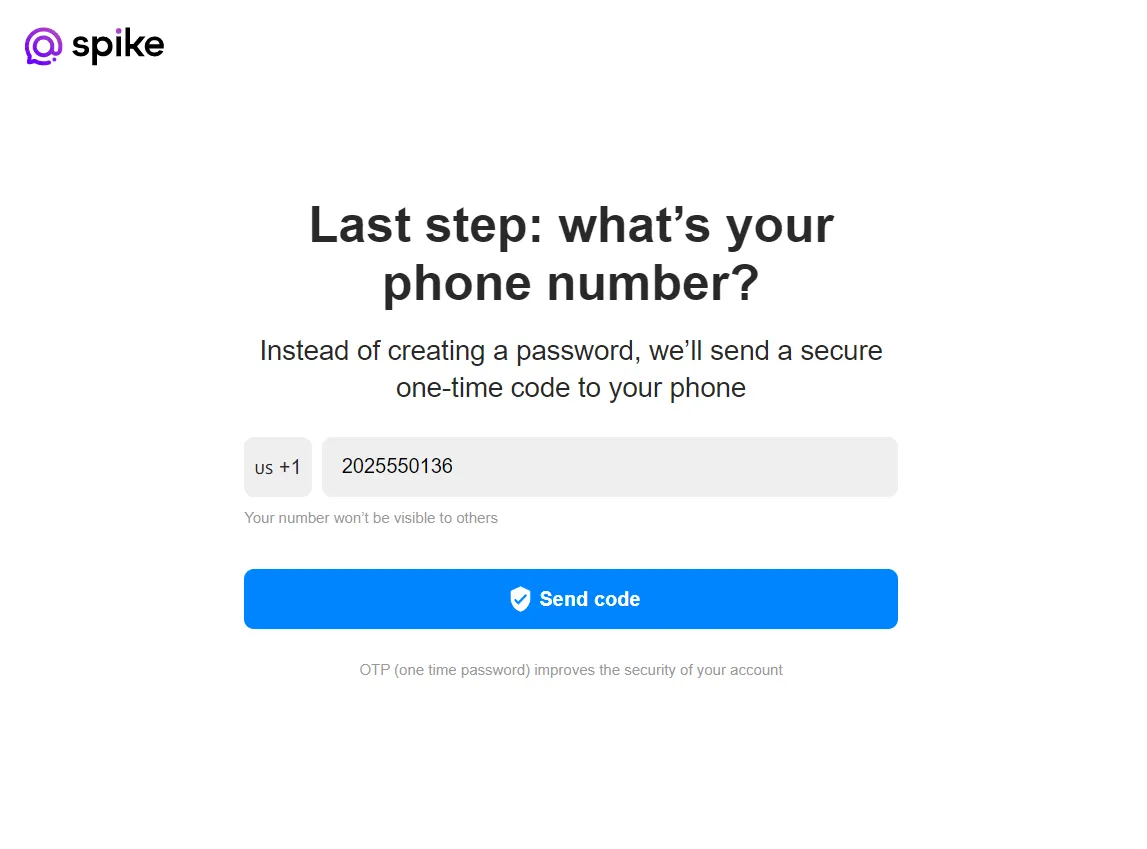
Confirm your account
Once you enter your phone number, you will receive a one-time secure code. Enter this code to complete the verification process.
What if you did not receive the code?
If you do not receive an SMS with the code, please contact our support team at support@spikenow.com.
What if you entered the wrong number?
Don’t worry! The SMS only contains a code and no personal details. Simply click “Update here” and enter the correct number to receive the secure code.
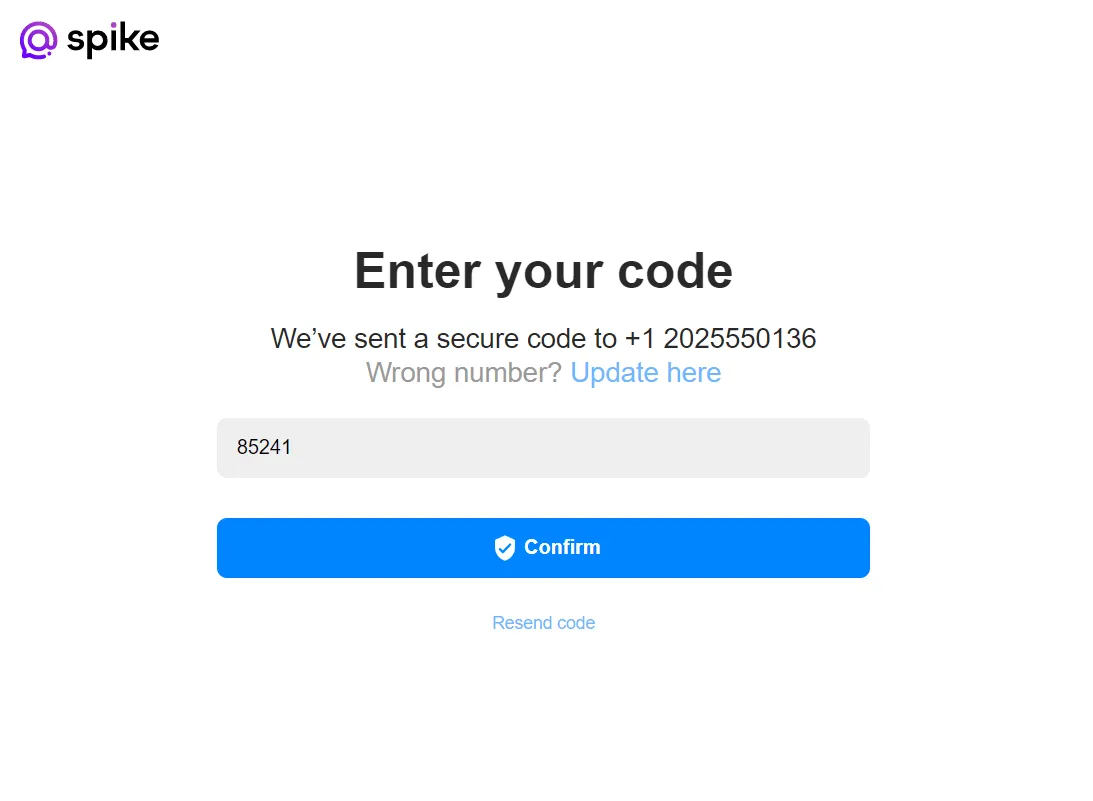
Go to your teamspace
Once you have finished setting up your account, your teamspace will be all set to go. To access it, click on ‘Go to your teamspace’ to log in through your browser or download the Spike app on your desktop or mobile device.
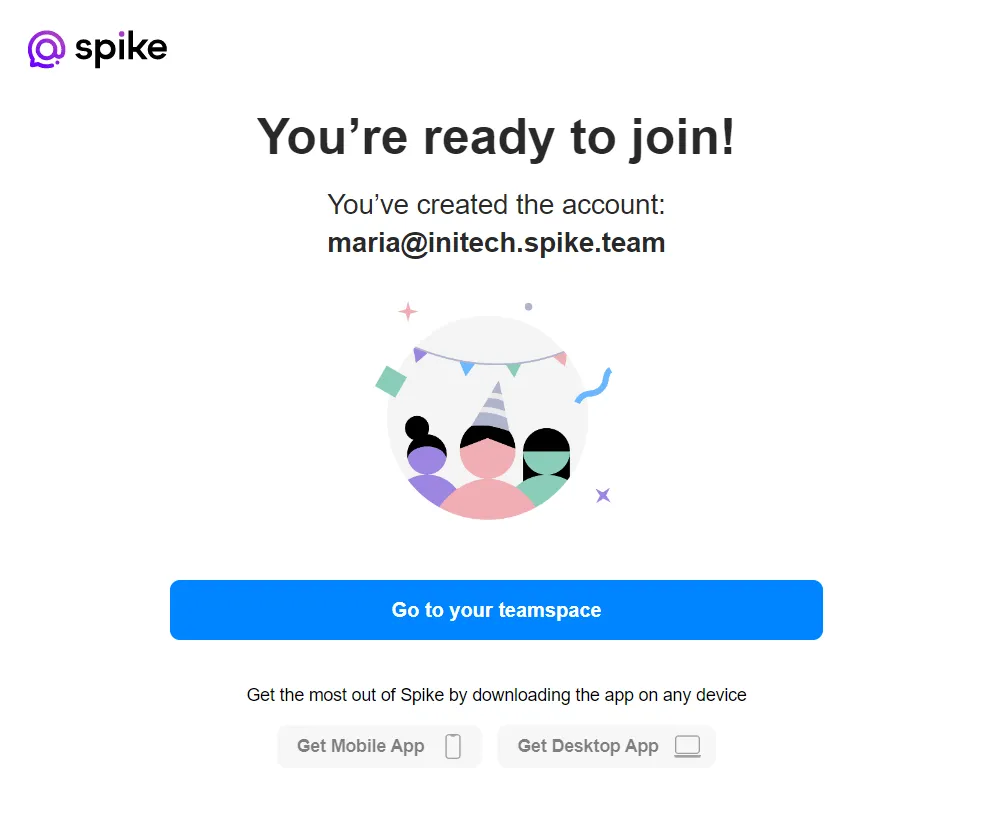
Join via Mobile
Choose your username
First, let’s set up your username. We recommend that you use the same username and format as your work email to keep things consistent.
Note – Your new teamspace email address will also serve as your username for logging into Spike. After finishing the setup process, you can customize how your name appears to other team members within the teamspace.
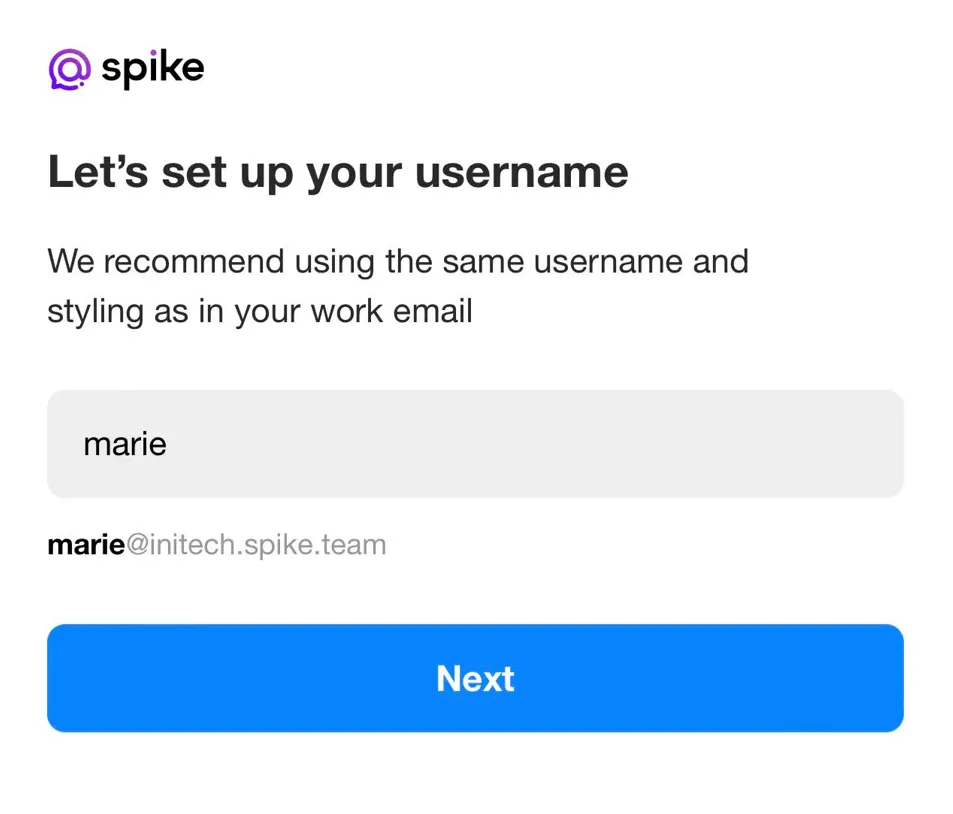
Enter your phone number
For secure login to your Spike teamspace, we use a one-time code sent to your phone instead of a password. To set this up, simply provide your phone number and you’ll receive the code for access.
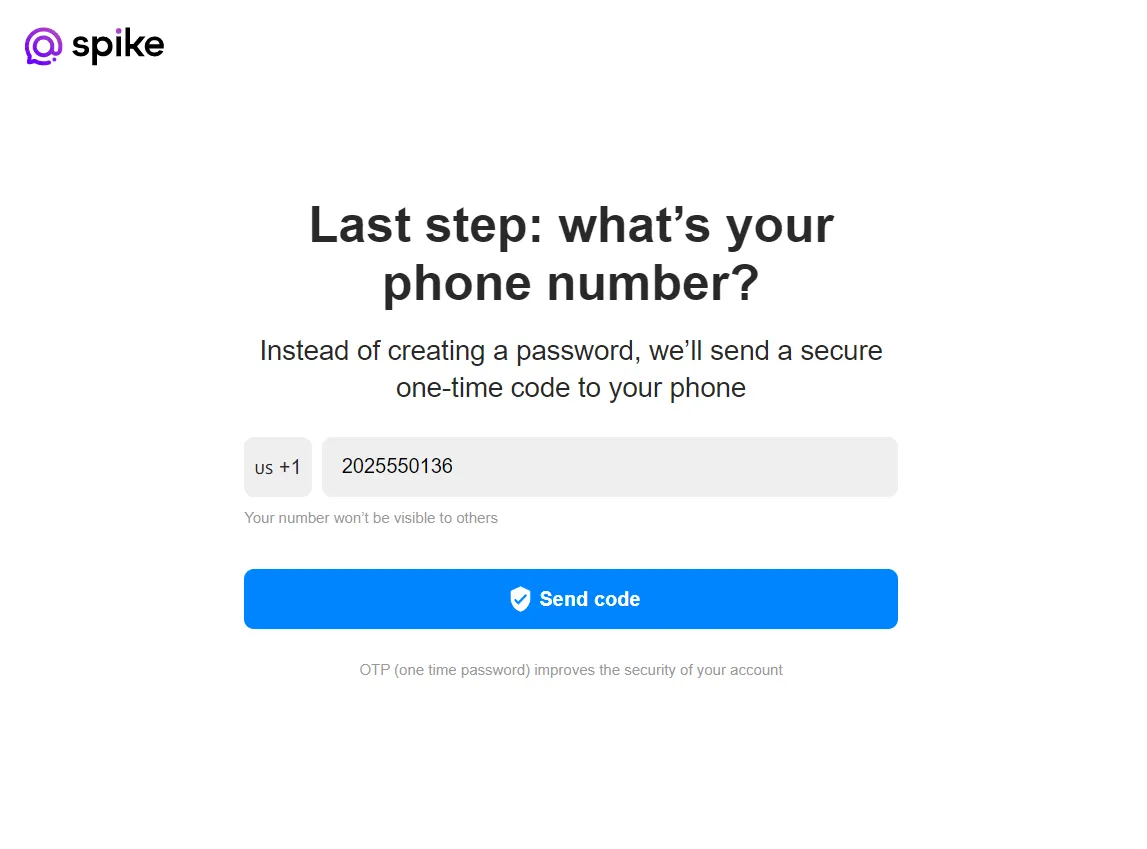
Confirm your account
Once you enter your phone number, you will receive a one-time secure code. Enter this code to complete the verification process.
What if you did not receive the code?
If you do not receive an SMS with the code, please contact our support team at support@spikenow.com.
What if you entered the wrong number?
Don’t worry! The SMS only contains a code and no personal details. Simply click “Update here” and enter the correct number to receive the secure code.
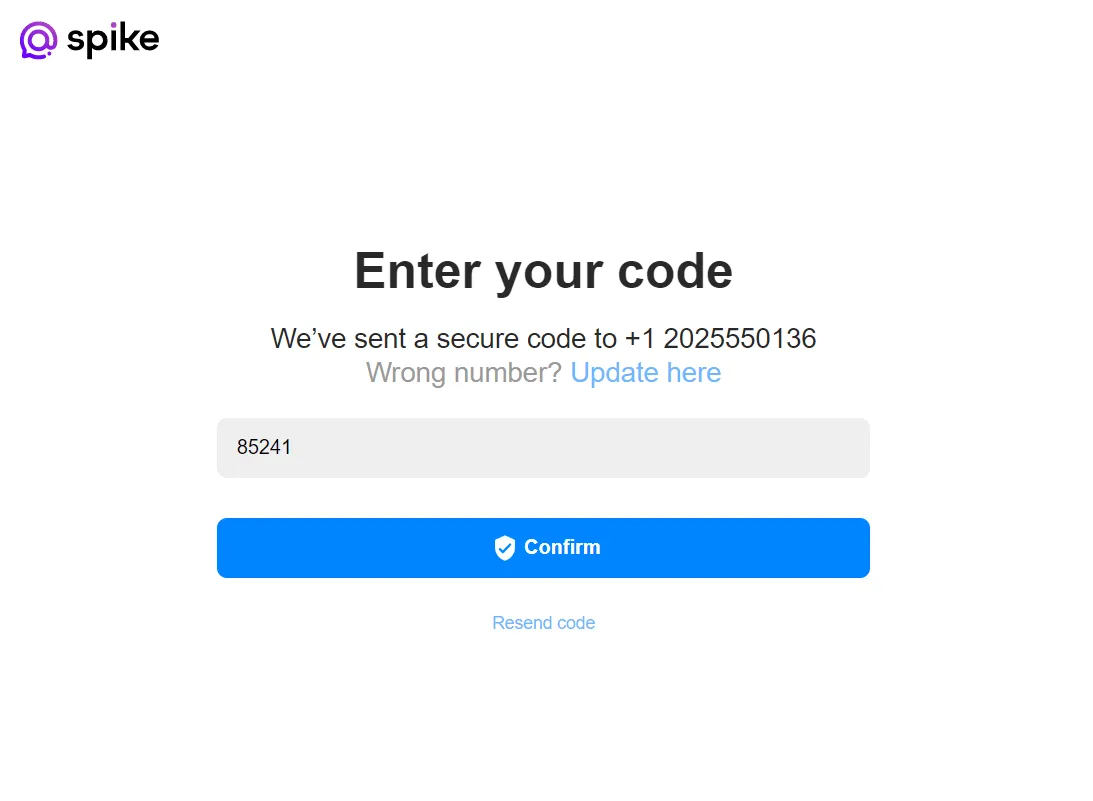
Go to your teamspace
Once you’ve completed the setup process, you’ll be directed to your teamspace where you’ll find a general channel, an invite team link, and a link to create additional public team channels.
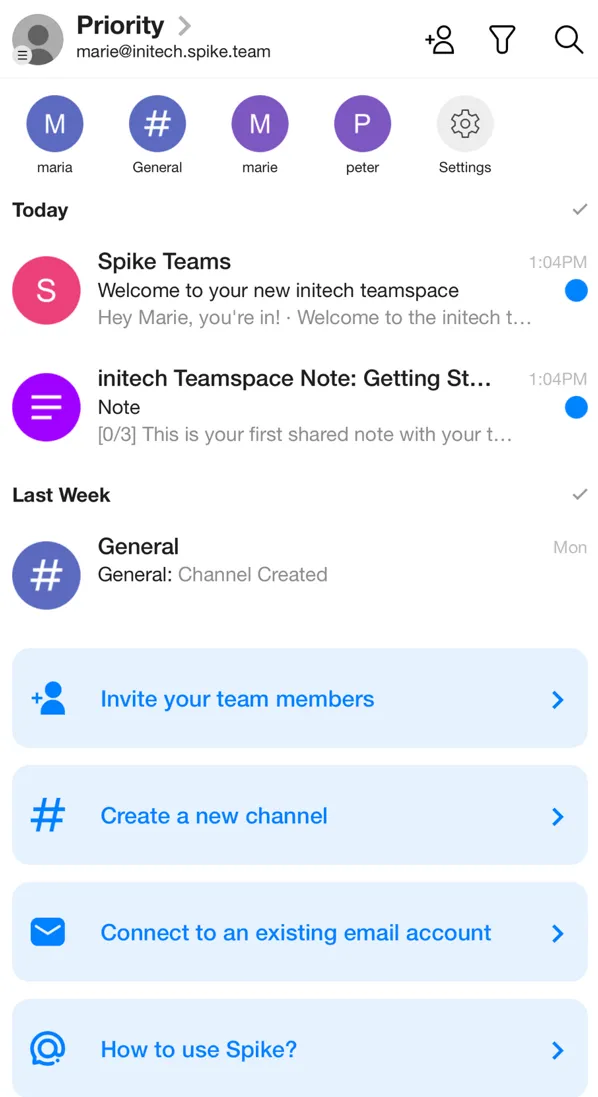
Did something go wrong?
If you’ve lost your connection, accidentally closed the tab, or forgot your login details before adding your account to the app, don’t worry! Just email our support team at support@spikenow.com with the information you remember, such as your team name, domain name, and the time when you created your teamspace. We’ll be happy to assist you.