Yahoo Mail Settings — How to Integrate Your Yahoo Account
To make the most of a Yahoo Mail account, it’s often best to use a third-party email client. Email clients allow you to access your emails via desktop or mobile applications and often provide other tools and features to help with your communication or work.
Many third-party applications will require you to input server settings to read and receive emails from your Yahoo account, in the form of SMTP, POP3, and IMAP settings. We’re going to take a look at what these settings are for Yahoo Mail as well as how you can use Spike to read Yahoo Mail without messing around with any server settings at all.
Outgoing Mail for Yahoo – SMTP Settings
Simple Mail Transfer Protocol (SMTP) settings are used for outgoing mail and will often need to be inputted to an email client from your Yahoo account settings. The following SMTP settings for Yahoo mail will need to be added to the third-party client (replacing specifics with your own data) in order to send mail:
| Options | Setting |
|---|---|
| Server / Host | smtp.mail.yahoo.com |
| Port | 465 or 587 (or 465-SSL or 587-SSL) |
| Requires SSL | Yes |
| Requires TLS | Yes (if available) |
| Requires authentication | Yes |
| Email address | Your full email address |
| Password | Your Yahoo Password |
Incoming Mail for Yahoo – POP3 and IMAP Settings
In order to receive your Yahoo mail to a third-party email client, there are two different options: POP3 and IMAP. These are both protocols for retrieving mail from a server but differ in how they work. In very simple terms:
-
•
POP3 downloads the emails from the mail server and then (depending on settings) deletes the messages from the server.
-
•
IMAP keeps the emails stored on the server and syncs them across devices integrated with the IMAP settings.
IMAP Settings for Yahoo Mail
To receive emails from Yahoo Mail to a third-party email client using IMAP, you will need the following settings (replacing specifics with your own data):
| Options | Setting |
|---|---|
| Server / Host | imap.mail.yahoo.com |
| Port | 993 |
| Security | SSL / TLS |
| Username | Your full email address |
| Password | Your Yahoo Password |
POP3
To receive emails from Yahoo Mail to a third-party email client using POP3, you will need the following settings (replacing specifics with your own data):
| Options | Setting |
|---|---|
| Server / Host | pop.mail.yahoo.com |
| Port | 995 |
| Requires SSL | Yes |
| Username | Your full email address |
| Password | Your Yahoo Password |
How to Generate a Yahoo App Password
Some third-party applications will require you to generate an “app password” in order to integrate Yahoo Mail. This is a long, randomly-generated password that will only be used for the designated app. Creating a Yahoo app password is simple, but requires a few steps:
-
Log into your Yahoo account and navigate to “Account Info”
-
Click through to “Account Security”
-
Go to “Generate app password”
-
Go to “Select your app” and input the name of the app in the given field
-
Click “Generate”
Yahoo will generate an app password that can be used to connect to some third-party clients that require a password.
How to Integrate a Yahoo Mail Account with Spike
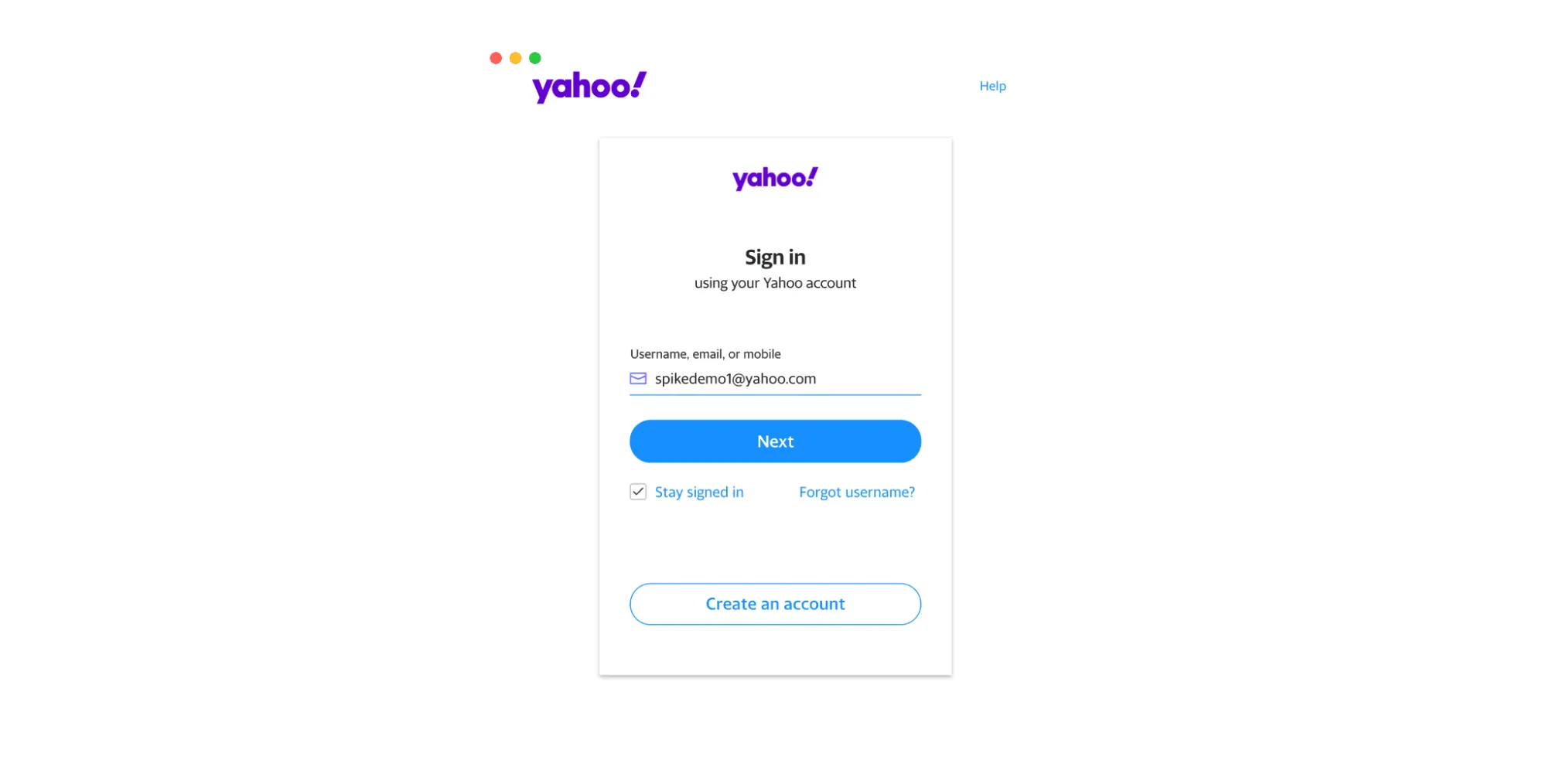
Spike likes to make things as simple as possible, so adding your Yahoo mail doesn’t require any tricky server settings or figuring out ports. To add your Yahoo account to Spike:
- Download and launch Spike. When you first launch it, you’ll see a login screen.
- Enter your Yahoo email address and you’ll be prompted to enter your password and likely asked to complete some security questions and a CAPTCHA.
- Approve Spike accessing your Yahoo email account and contacts – we take security very seriously at Spike, doing everything we can to protect your data.
- You can now customize your Spike profile with your name and photo and access all the great tools spike offers.
Spike isn’t only for Yahoo mail and allows you to manage all your email accounts through a single program – including contacts, attachments, and even a unified calendar.




