Invite Contacts
Follow these easy steps to invite your colleagues and team members to your teamspace – the more the merrier. 😀
Invite via Mobile
-
On the top right of your feed tap the
 icon to open the invite window.
icon to open the invite window.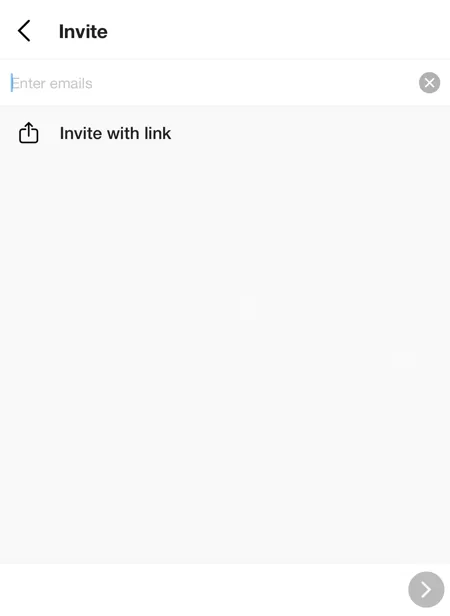
⭐️ Pro tip! Tap on ‘Invite with link’ to open your devices share extension, to share the unique link through your preferred platform.
-
To invite team members, simply type their full email address in the empty field and select the suggested email. Repeat this process to invite multiple members.
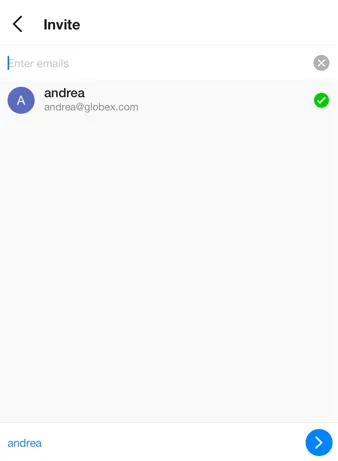
-
After you’ve finished adding members to the invitation, click on the blue “send” button and the invitations will be sent out. Each person you included in the invitation will receive a separate invitation.
Invite via Desktop
-
On the top right of your feed click
 icon to open up the invite window.
icon to open up the invite window.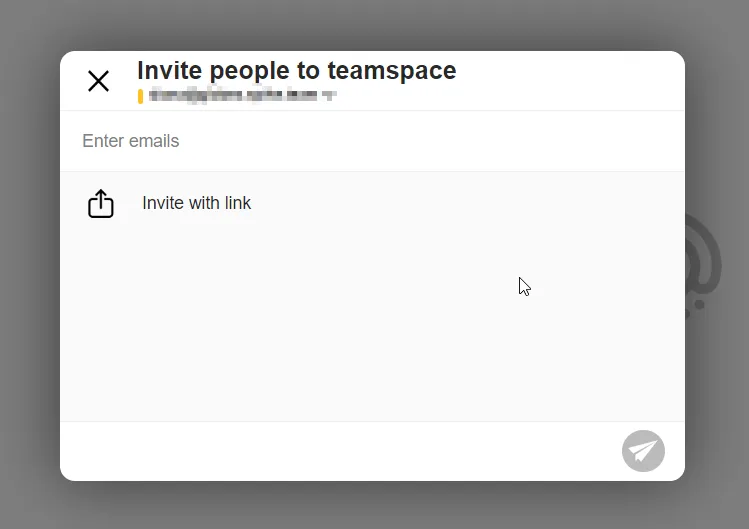
⭐️ Pro tip! Click ‘Invite with link’ to have your unique link copied to your clipboard, and then paste it in on a message.
-
To invite team members, simply type their full email address in the empty field and select the suggested email. Repeat this process to invite multiple members.
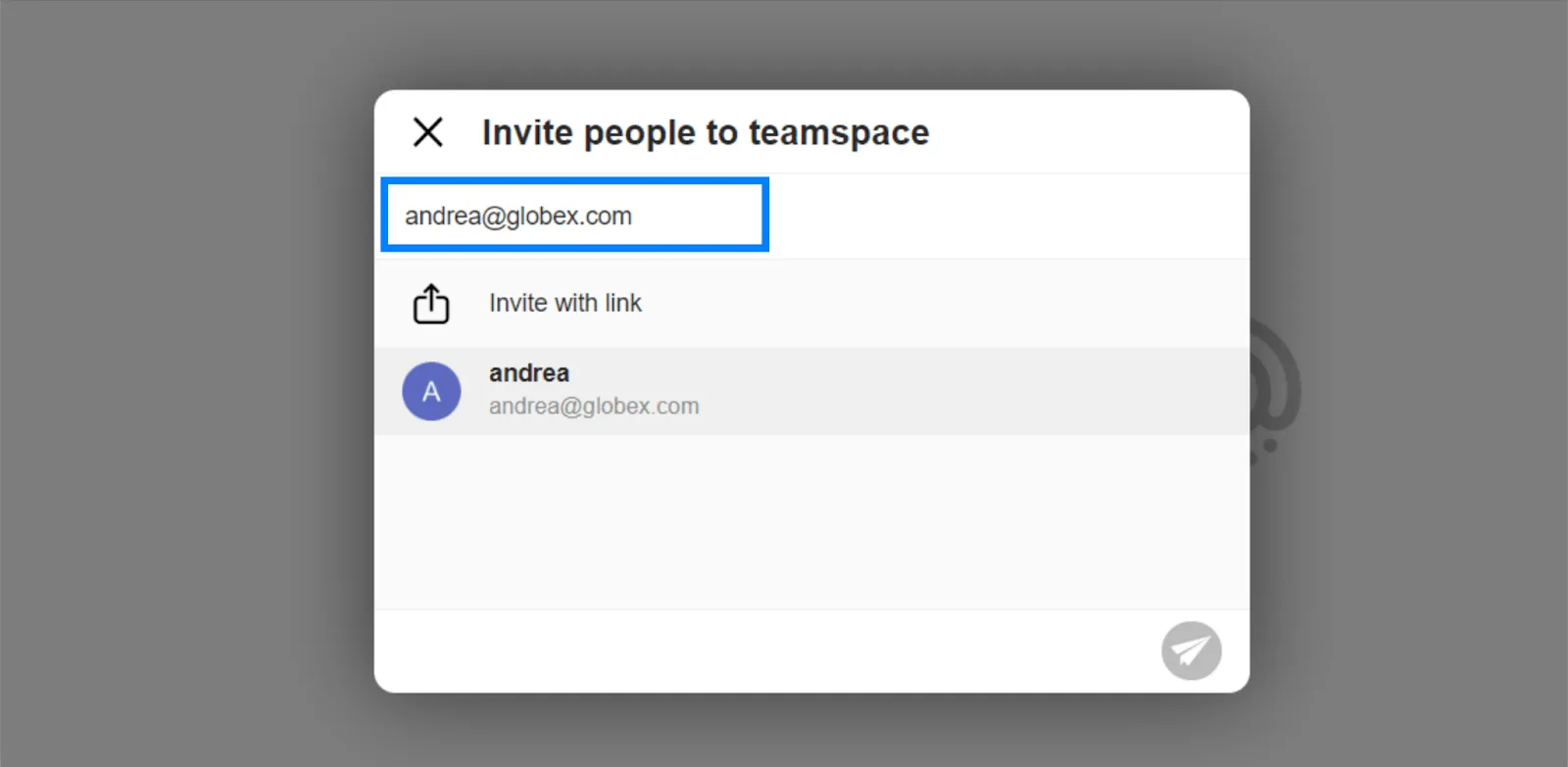
⭐️ Pro tip! Paste a list of email addresses separated by commas to quickly include multiple recipients into the group invitation at once.
-
After you’ve finished adding members to the invitation, click on the “send” button and the invitations will be sent out. Each person you included in the invitation will receive a separate invitation.