Tired of Checking Multiple Email Inboxes? Unify Your Email Inboxes with Spike
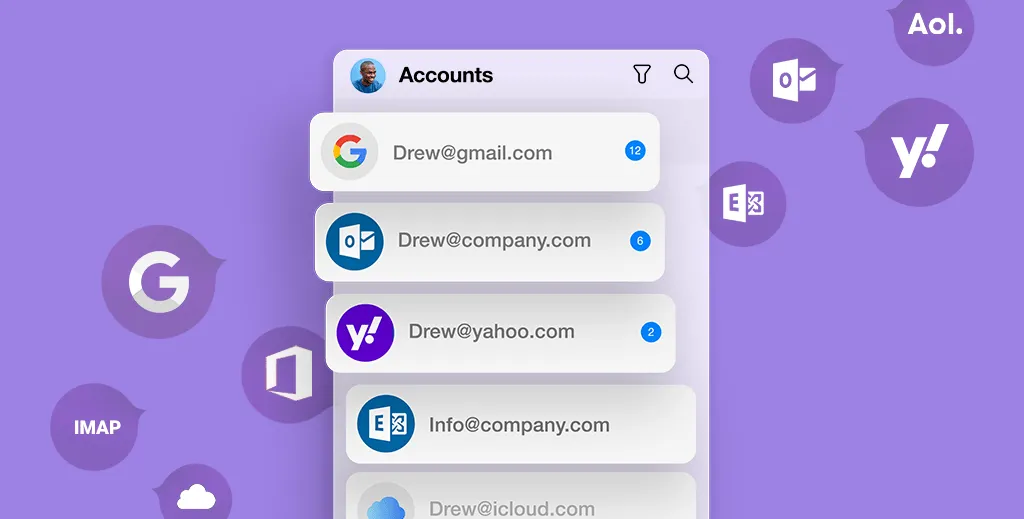
Most people today have multiple email accounts—at least one personal, one work, and other miscellaneous accounts. Bouncing back and forth from inbox to inbox is not only time-consuming, but also leads to missed messages, full spam boxes, and more. People need a way to unify all their email addresses, whether they have two or ten, into a single app that lets them check everything from one place so that they never miss an important email or calendar invite.
One possible solution is to forward all of your email addresses to your work account, but that can lead to privacy issues. Then your work IT team will be able to see all of your personal email messages as they come into your work inbox.
What are the Benefits of Consolidating Your Email Accounts?
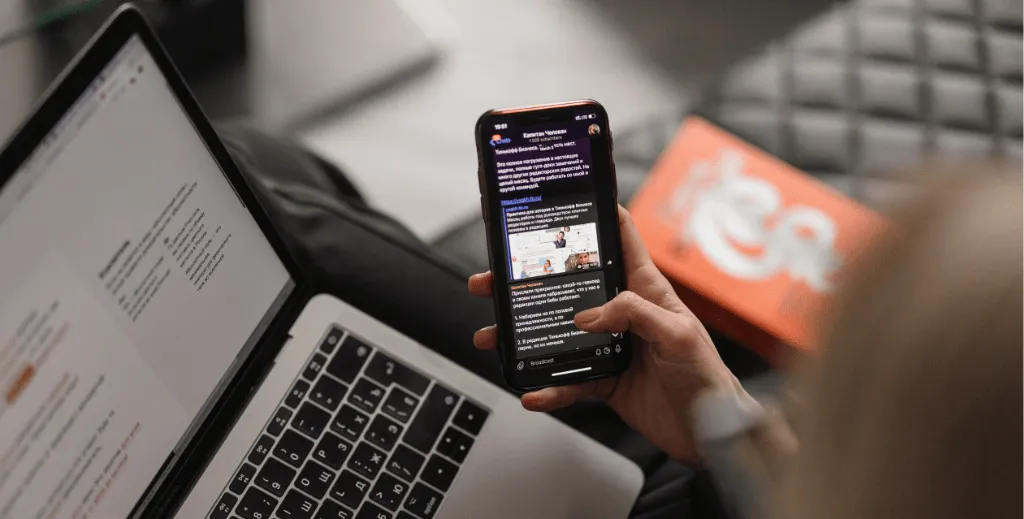
The best solution on how to manage multiple email accounts is to combine them all under a single email app. A next-generation email app will be able to provide a universal interface to as many email accounts as you have, so if you’re a freelancer with ten different email accounts for all your different clients, you’ll be able to see them all in a universal inbox.
When it comes to security, all of your email accounts will still be siloed off from each other, so your IT department at work won’t be able to access your personal email, just as the provider of your personal email won’t be able to see your work information. All of the accounts are added individually through the email app.
When it comes to productivity, the benefits of consolidating your email accounts into a single app are immense. You’ll have a high-level view of what and who is needing your attention across personal, work, freelance, kid’s soccer club, etc. Instead of checking them individually, you’ll be able to process all of your emails and next action from a universal Inbox.
Organizing Multiple Work Accounts
If you manage multiple accounts for your office (sales@, marketing@, support@), you are likely juggling a lot of hats during the day. Keeping all of these tabs open in a web browser will slow you down dramatically, but also cause you to miss important emails from customers. Would it be nice to have a single email address? Sure it would, but that isn’t the reality for most people.
By combining all of these accounts into a single app, you’ll gain a universal Inbox that receives and displays emails sent to all of your addresses, and when you reply, your response will come from the account you wish to reply from. For busy professionals who are juggling a lot of “balls” during the day, it’s a huge upgrade in productivity.
Organizing Customer Conversations
If you work with customers across multiple aspects of your business, gain insight into what’s happening with their account across the entire business. Let’s say that you realize that their order went out slower than was originally promised. The next time they email support or have an issue with their bill, you’ll have a history of all communications with that customer right at your fingertips, helping you quickly get up to speed on the situation so you can go above and beyond when assisting them. If you weren’t using an app with a unified inbox experience, you’d be unaware of what was happening with that account. Organizing customer conversations into a unified inbox allows you to create a better experience for your customers.
Once you start managing all of your emails and customer communications with a single unified inbox, you’ll end up with a more efficient business flow allowing you to better serve customers.
Consolidate Multiple Email Accounts Using Spike
Spike is the ideal application to merge multiple email accounts because it supports all the popular email services (Gmail, Yahoo, Outlook, iCloud, Google Workspace, etc.). Using the Spike email app, you can receive all your emails into a single application saving multiple steps each day of checking and rechecking numerous email boxes.
Spike is a new kind of email app that strips away the outdated and unnecessary clutter, leaving you with a simple, chat-like interface that is easy to read and allows you to focus on what’s important—people! It turns your email into a powerful messenger app, and it’s got everything you need to create, collaborate and coordinate.
Spike supports IMAP technology, so it’s compatible with almost any email service available. It’s easy to add accounts using Spike by following the instructions within the app.
To get started adding your accounts:
-
Click on the Spike Logo in the app.
-
Click on Add Account.
-
Type in your email address.
-
Spike handles almost all of the configuration, so you shouldn’t even have to enter your mail server address.
-
In the event you want to add multiple emails, repeat steps 1-4.
Spike doesn’t just stop with email, though. It’s a complete digital workspace that combines email, collaborative notes, a calendar, audio/video calls, and group chats. Everything is unified in a single platform, so you can get all your work done in one feed.
It Doesn’t Matter if It’s a Gmail, Yahoo, or Outlook Account – We Support Them All
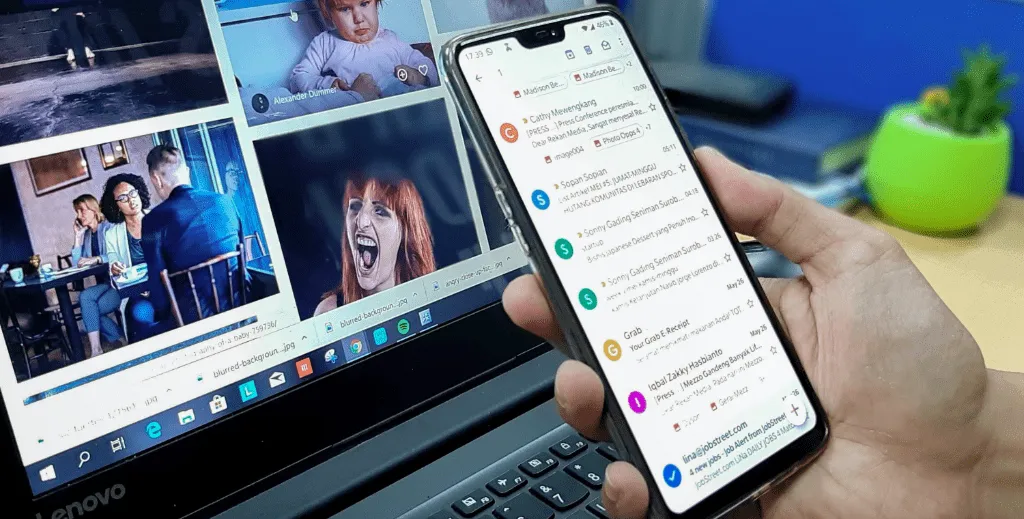
There are so many different email solutions on the market, but with Spike, you can combine them together to create a speedy process to read, respond, and archive all of your emails. Some popular email apps only work with Gmail or Outlook, but Spike can handle them all with ease. Add your Gmail, Yahoo, Outlook, and iCloud accounts into the same app and check them from a universal Inbox.
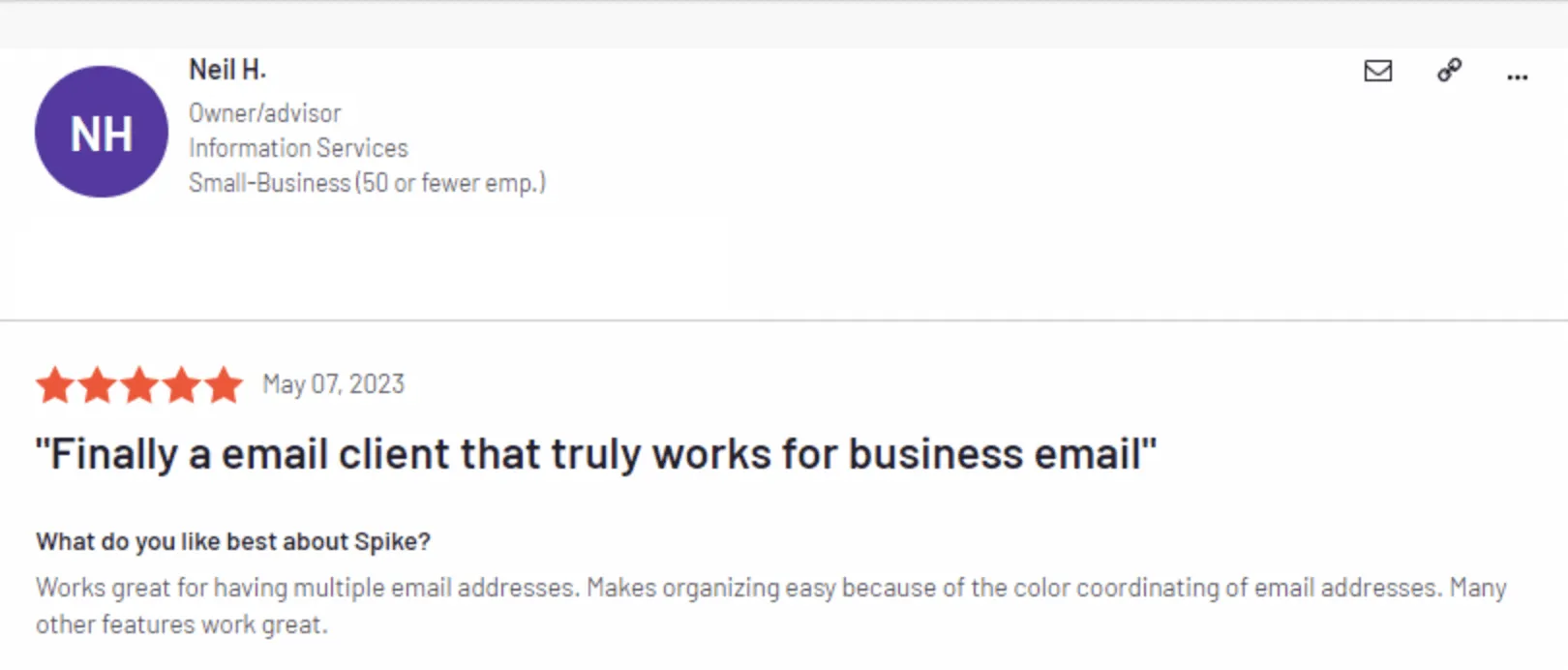
Get the Most Out of Spike
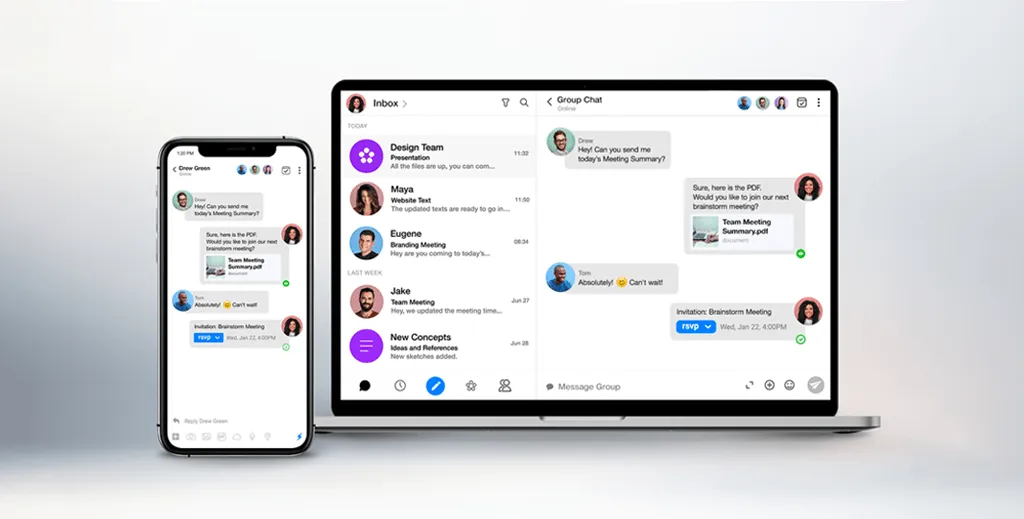
Now that you’ve got Spike downloaded, installed, and added all of your email accounts, it’s time to learn more about what makes Spike a complete digital workspace.
Spike Notes
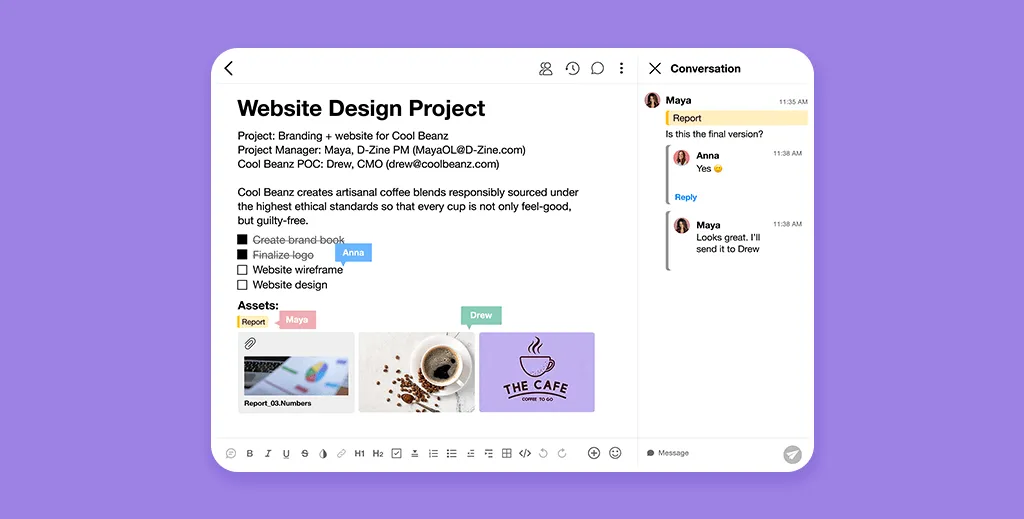
Spike Notes can help capture everything from your wildest ideas to a quick project update to share at your next team meeting. Notes can go as far as your imagination does: Take notes with text, images, code, or videos. Attach all your files, add to-dos, and set reminders for easy project management. Your notes automatically save to Spike’s cloud service, so they’re available on all your devices and available on mobile, desktop, or web browser.
Spike Groups
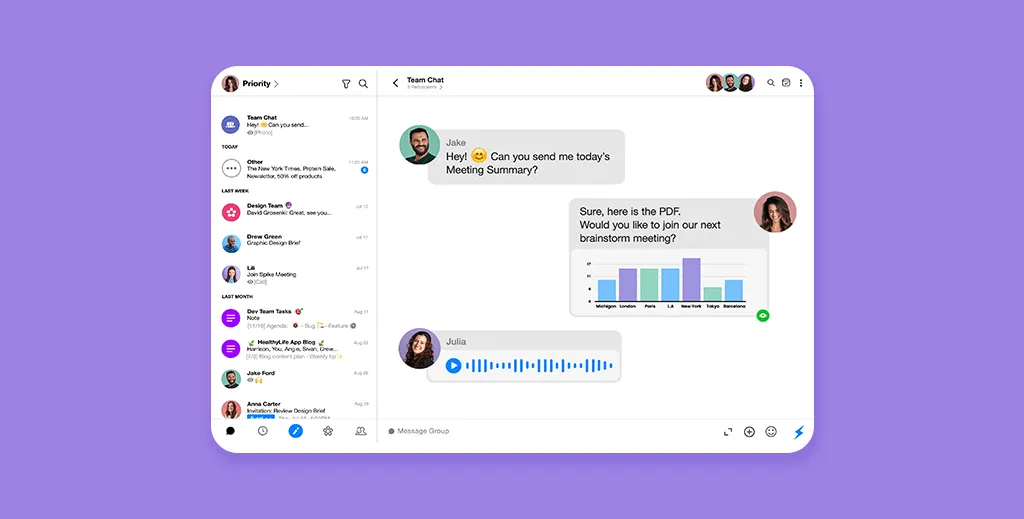
Spike Groups offers you a simple way to collaborate with multiple people at the same time, whether they have a Spike account or not. It boosts productivity by allowing you to plan, manage, and work together in real-time, giving you the opportunity to create a new group chat for any number of people. You can set up groups per client, per project, or per anything else. And the best part? Anyone can participate on any platform without worrying about threads, recipients, or signing up for anything.
Using groups is ideal for small businesses or freelancers that have many clients. It allows everyone to stay in touch without having to deal with yet another chat service. If you’re a Spike user, simply set up the Group and send the invite; your collaborators can easily participate without worrying about downloading anything, without having to manage another app, and without having to worry about missing important information.
Spike Tasks & To-Do Lists
Spike lets you ditch your traditional task manager for one that lives inside of your email inbox. Your inbox already contains most of your daily tasks and to-dos ranging from invoices to be paid to fixing a problem with your website. Spike lets you track updates, attach files, and cross items off your list without needing to switch to another app.
Spike Calendar
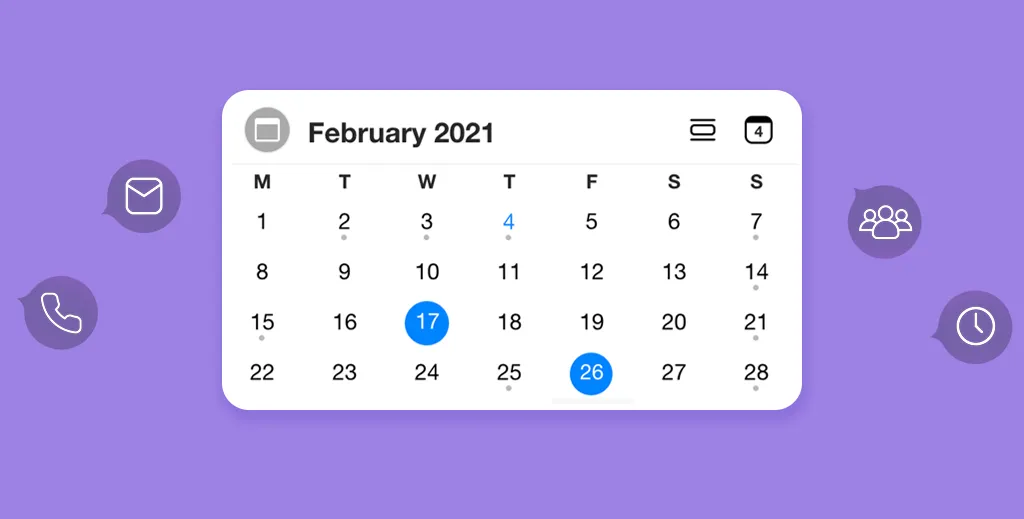
Say goodbye to the days of using multiple browser tabs to see all your calendars to get a high-level overview of your schedule. Spike does the hard work for you by merging the numerous calendars you manage into one single calendar, giving you a simple and unified list of your schedule.
How to Consolidate Multiple Accounts Using Gmail
If you have multiple Gmail accounts that you want to combine together, there are a couple of options available to help you accomplish that goal.
Forwarding One Account to Another
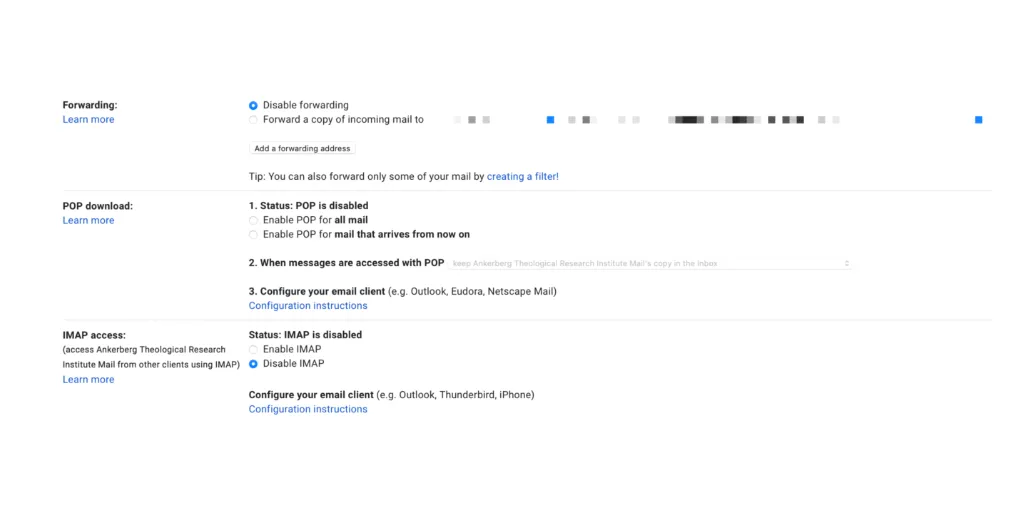
If you have multiple Gmail accounts that you want to consolidate, the easiest way is to achieve this is to forward the accounts you no longer want to use to a new “daily account”. In the Gmail settings, there is a tab for Forwarding and POP/IMAP.
Once in the forwarding tab, select “Add a forwarding address” and enter the address you want all mail to be forwarded to. Next, a verification code will be sent to the forwarding address you entered. Input the code into the field provided. Google puts this security protocol in place so you can’t forward your email to an account you don’t control.
It’s worth noting that you can only set up forwarding on your computer, and not from within the Gmail app.
Gmailify
If you have a Yahoo!, AOL, Outlook, Hotmail, or other non-Gmail accounts, you can use Gmailify to get many of Gmail’s features with that address. Gmailify links your non-Gmail account to Gmail so that you can use Google’s spam protection, inbox organization, and other Gmail features.
Steps to enable Gmailify:
-
On your computer, open Gmail.
-
In the top right, click Settings and then See all settings.
-
Click the Accounts and Import or Accounts tab.
-
In the "Check mail from other accounts" section, click Add a mail account.
-
Type the email address you want to link, then click Next.
-
Select Link account with Gmail (Gmailify), then click Next.
-
Follow the steps on the screen, then click Next or Sign in.
-
After you link your account, "Gmailify" will appear next to your email address.
-
When you open Gmail, you’ll be able to read, reply to, and organize messages from your other account just like you do in Gmail.
How to Consolidate Multiple Accounts Using Outlook
Microsoft removed the ability to add new accounts to Outlook on the web using the Connected accounts feature in September 2018. If you are still using Outlook and want to receive all of your non-Outlook email in your Outlook account, you’ll want to forward email from those accounts (Gmail, Yahoo!, iCloud, etc.) to Outlook.
Once you have set up forwarding to your Outlook account, you will be able to access all emails from the non-Outlook accounts you connected. Keep in mind that once forwarding is set up, all of your responses to forwarded messages will be sent from your Outlook account.
How to Consolidate Multiple Accounts Using iCloud
Apple doesn’t support logging into multiple email accounts from your iCloud account. To consolidate external email accounts into iCloud, you’ll need to forward messages to your iCloud account from the web interface of the host email account. Once you set up the forwarding messages, all email will be consolidated into your Apple iCloud account.
How to Consolidate Multiple Accounts Using Yahoo!
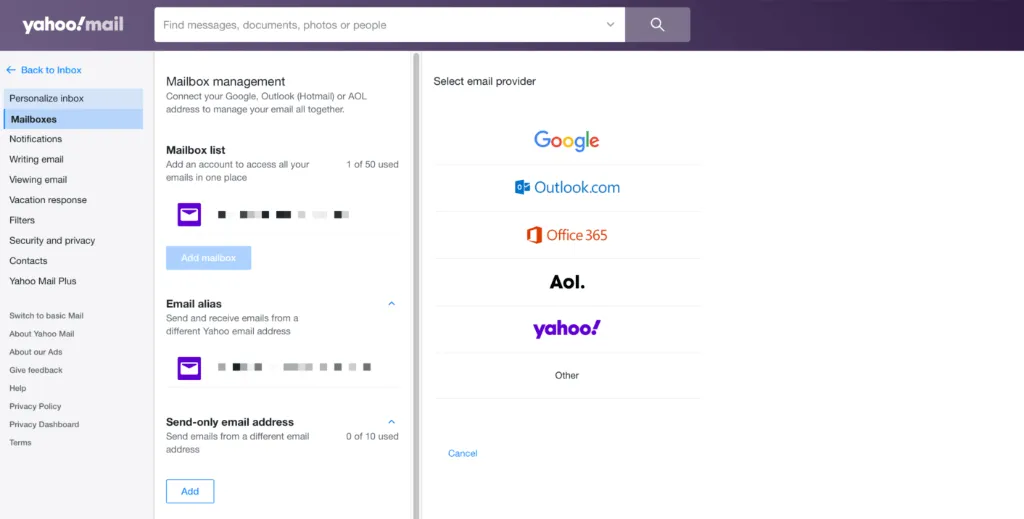
Yahoo! allows you to consolidate your Google, Outlook, AOL, and even other Yahoo! accounts into a single Yahoo! account. To get started, log in to your Yahoo! account, go to Settings, and look for Mailboxes in the sidebar.
Click on Mailboxes, then select the icon of the email account you want to import and consolidate into your Yahoo! account. You’ll log into the email account and Yahoo! will begin syncing your email, contacts, and calendar into that account from whatever account you logged in with.
Summary
Using an email app like Spike, you can stop checking multiple email accounts in multiple browser tabs. If you have multiple Gmail accounts, it can be especially tedious to swap between those accounts as Google’s multi-account switcher is quite buggy. By unifying them all with Spike, you can check them all at the same time. Many of our users will only sign into their primary Google account on the web to use Google Drive, but then add all of the accounts in Spike for email.
Spike will become your digital workspace for all of your email accounts, notes, tasks, and group chats.
Here at Spike, we want you to be as efficient as possible with your technology. To better manage multiple email accounts, download the app. Once you’ve added all your email accounts, start enjoying a universal Inbox, sync your calendars, and enjoy free video calls from your smartphone or tablet with other Spike users. Want to learn more? Check out the full feature set here.
Updated 3/18/2022
Multiple Email Account FAQ's
Having multiple email accounts in one place makes checking your email a lot easier! Using an app like Spike or Apple Mail, you can log in to your email accounts (including Outlook, Gmail, Yahoo, etc) and enjoy a universal Inbox that lets you see all the emails from all of your inboxes in a single list view.
A lot of people will sign up for unique email accounts for different tasks. It’s completely feasible to end up with 5+ email accounts over your lifetime. People will generally have a personal email account, another for work, another possible one for a freelance contract, and then it’s quite common to have one dedicated to shopping sites to avoid getting your inbox filled with spam, but Spike offers a Priority Inbox function to help categorize this into the Other Inbox to keep your main Inbox clean.
Many people have multiple Gmail accounts as many businesses now use Google Workspace to manage corporate email. Using the Gmail app can be confusing as it can be difficult to determine which email account you’re using.
By using Spike to manage your Gmail accounts, you can easily manage all your separate email accounts in one place. Spike lets you view your inboxes in a way that’s best for you – see them all together when you want, or easily view them separately.
You might already have a personal Outlook/Hotmail account that you’ve used for years, and an Outlook/Microsoft 365 account for your job. Therefore, if you add multiple Outlook accounts to the Outlook app, it can become difficult trying to manage all of your email accounts and work with multiple calendars and contact groups. There are better solutions designed to manage multiple email accounts in Outlook, though.
Spike lets you natively use multiple Outlook accounts in an easy-to-understand manner. It will combine them all into a unified Inbox, merge your Outlook calendars, and also combine your contact information so everything is readily available.
If you have multiple Gmail accounts, your Google Workspace may make it difficult or confusing to manage all of them – especially when signing in and out of them. With Spike, you can natively use multiple Gmail accounts in an easy-to-understand manner. It will combine them all into a unified Inbox, and merge all your Gmail calendars and contacts in one place so all the information you need is readily available. You’ll only have to use a single app to check all of your Gmail inboxes. Spike works on desktop, web browsers, and mobile devices.




