Email Signatures
Traditional email clients still show email signatures, so if you frequently communicate with non-Spike users it can be beneficial to have one setup. When people with email signatures send you a message, Spike will strip away their signature so you can just focus on the content. If you want to see their signature, just tap/click on the message to expand it.
Remove Spike branding from email signature
There is Spike branding in the signatures of all free accounts. If you’d like to remove Spike’s branding from your email signature, you must upgrade your Spike account.
Already subscribed and want to remove the Spike signature? Read on.
How to make an email signature
Mobile
-
Swipe right to get to the main menu
-
Tap on ‘Settings’
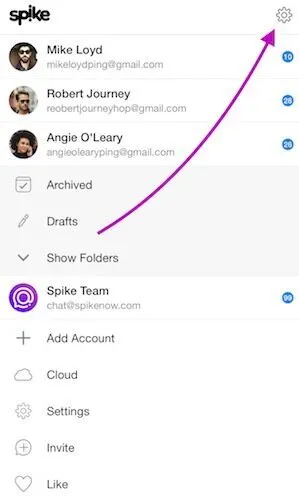
-
Choose the account you wish to add your signature to
-
Under the ‘Old School Email Settings’ section, tap on ‘Signature’
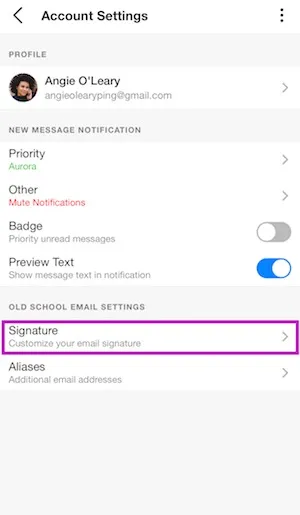
-
Tap the ‘Edit Signature’ field and enter your new custom signature
Desktop
-
Click on your photo icon on the top left corner of your desktop app or browser
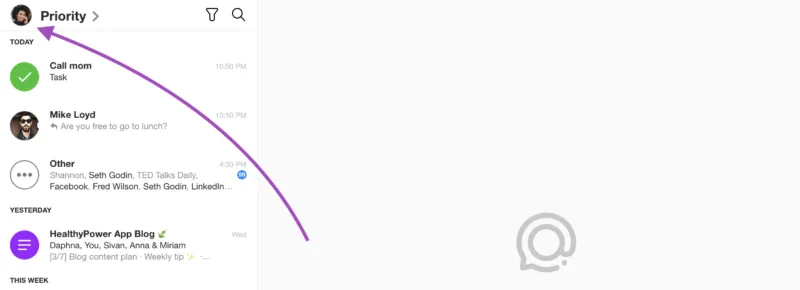
-
The menu will open. Click on ‘Settings
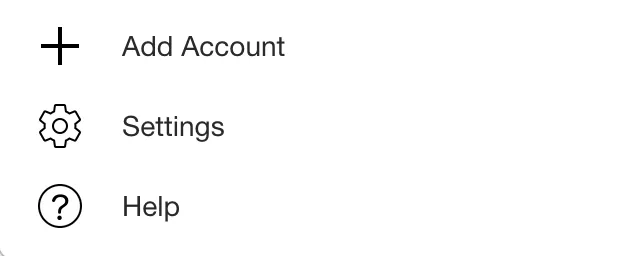
-
Choose the account you wish to add your signature to
-
Under the ‘Old School Email Settings’ section, click on ‘Signature’
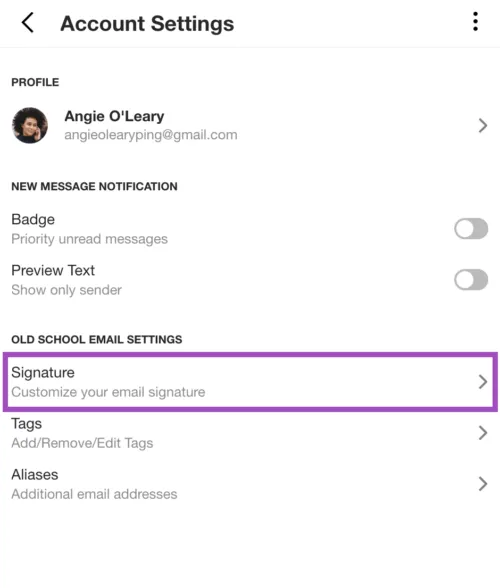
-
Edit your signature and decide whether you want to use your profile or not, and if you want your profile picture to show.
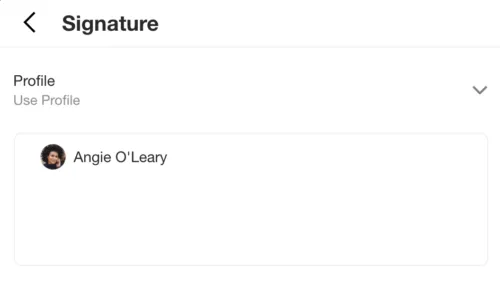
If you want a more complex email signature, you can use an online HTML generator that will format your signatures with images and various other options.
Paste the HTML preview to this signature field and you will have a beautiful (even animated) signature.
How to change an email signature
Mobile
-
Swipe right to get to the menu
-
Tap on ‘Settings’
-
Choose the account whose signature you wish to change
-
Under ‘Old School Email Settings’ > Tap on ‘Signature’
-
Tap the 3 dots > Select ‘Don’t use Profile’
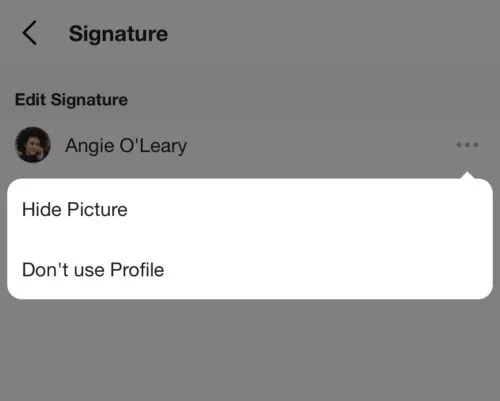
-
Enter your new signature
-
If you want to erase it, simply remove your current signature
How to Remove Spike Branding
Desktop
-
Click on your photo icon on the top left
-
Choose the account you wish to change
-
Under ‘Old School Email Settings’ > Click on ‘Signature’
-
Click the 3 dots -> Select ‘Don’t use Profile’
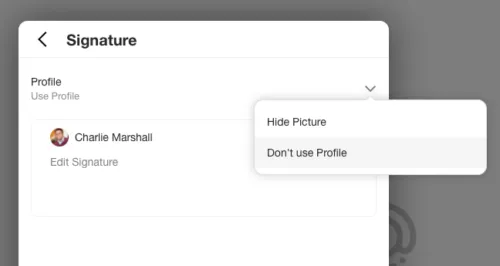
-
Enter your new signature
-
If you want to erase it, simply remove your current signature