How to Create & Use Canned Responses in Gmail, Outlook, & Spike
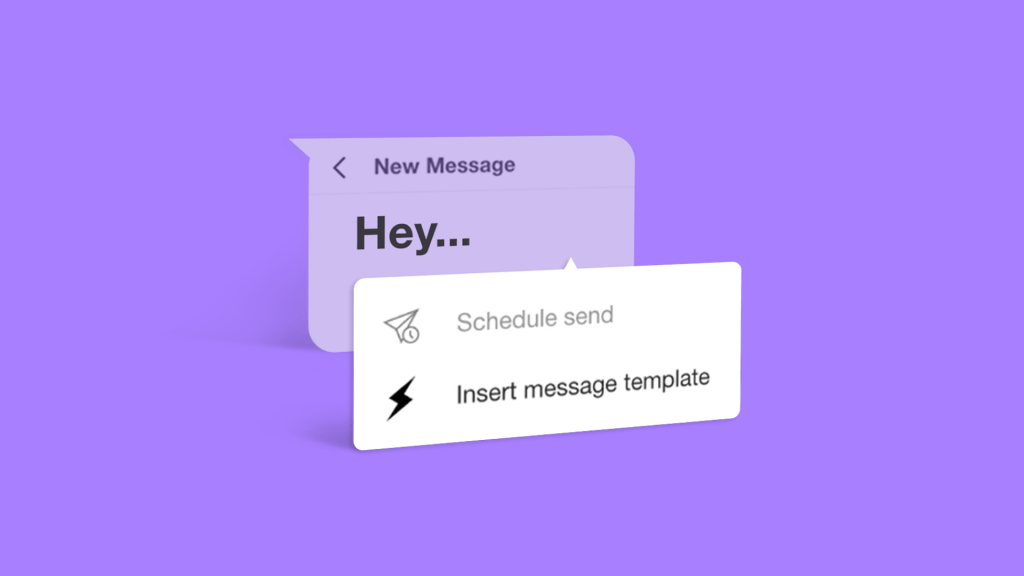
Managing email communication efficiently is crucial for maintaining productivity. Email canned responses are a powerful tool that saves you time and ensures consistency across your messages.
This detailed guide will walk you through creating and using email canned responses across various email apps, helping you boost productivity and improve your email time management skills.
What are Email Canned Responses?
Canned email responses are pre-written replies that let you quickly respond to common inquiries consistently and professionally.
Unlike auto-responders, which automatically send predefined messages when specific triggers occur (like out-of-office responses), canned responses are manually selected and inserted by the user based on the context of the email.
How to Leverage Canned Responses for Email Success
Canned responses offer major benefits for email marketing, customer service, and inbox management. With pre-written and templated email canned responses, you can quickly address common inquiries without typing a new reply from scratch each time.
This significantly reduces customer response times, freeing time for more creative or pressing issues. They ensure that all communications align with your brand’s voice, providing a uniform customer experience.
Pre-approved responses also guarantee accurate and consistent information. Additionally, using standardized templates across your team eliminates the risk of common mistakes in your replies, such as typos or errors. In short, using canned responses reduces the workload while maintaining high-quality email communications.
6 Steps to Create Effective Email Canned Responses
Effective canned responses must be professional, engaging, and useful. Here are several useful components to consider when creating email canned responses:
-
Spelling & Grammar Error-Free:
Ensure your canned email responses are free from spelling and grammar mistakes to maintain professionalism.
-
Include CTAs (Call to Action):
Encourage further engagement by including clear and compelling calls to action for the next steps.
-
Brand Messaging:
Align your responses with your brand’s voice and messaging for consistency.
-
Personalization:
Add personal touches to make responses more genuine and less automated.
-
Clarity and Brevity:
Keep your responses clear and concise to avoid confusion.
-
Helpful Links:
Include links to relevant resources or additional information.
How to Create Canned Responses in Gmail
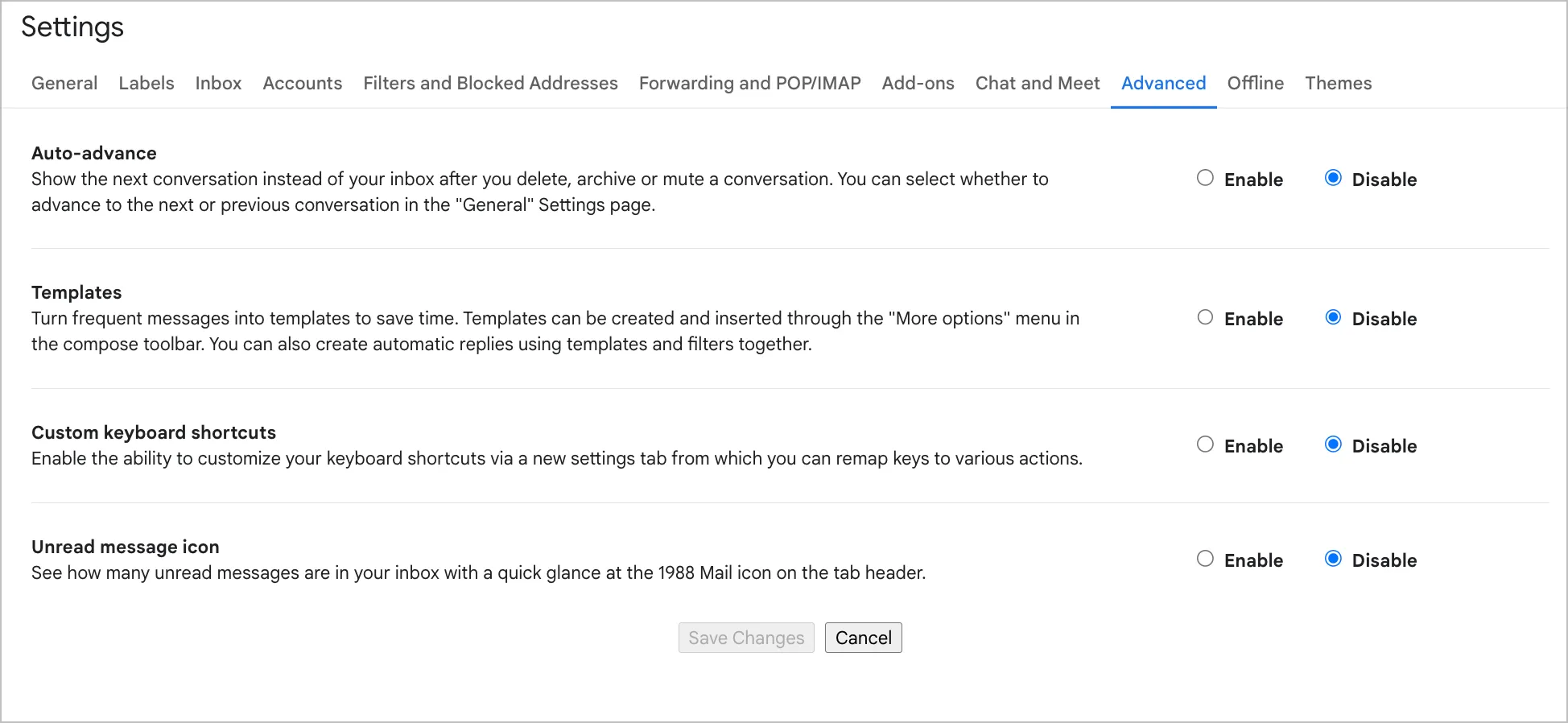
- Enable Templates:
- Go to Settings > See all settings.
- Navigate to the Advanced tab.
- Enable Templates and save changes.
- Create a Template:
- Compose a new email with your desired canned response.
- Click on the three dots in the email toolbar, select Templates, and choose Save draft as template > Save as new template.
- Use the Template: When writing an email, click on the three dots, select Templates, and choose the correct template.
How to Create Canned Responses in Outlook
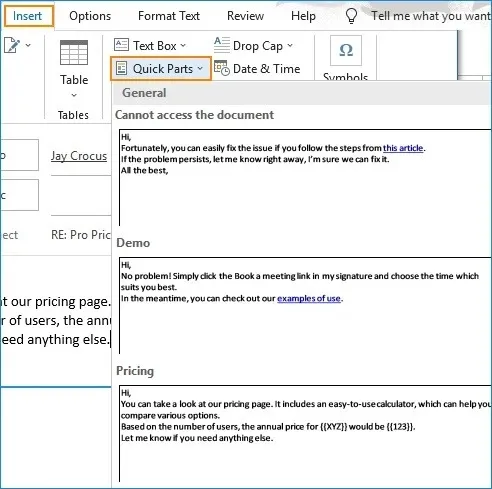
- Create a Template:
- Open Outlook and create a new email.
- Write your canned response in the body of your email.
- Save the Template:
- Go to File > Save As.
- Choose Outlook Template from the file type dropdown.
- Save your template with a recognizable name.
- Use the Template: To use the template, go to New Items > More Items > Choose Form. Select your saved template from the list.
How to Create Canned Responses in Spike
With Spike Message Templates, you can take anything you routinely email and create a template to access it each time you need it easily.
- Do you have a frequent response for how you reply to incoming sales pitches?
- What about requests for purchases?
With Message Templates, you can customize and use a canned email response whenever needed. Customize it to your heart’s desire, save it to your library, and reuse it repeatedly.
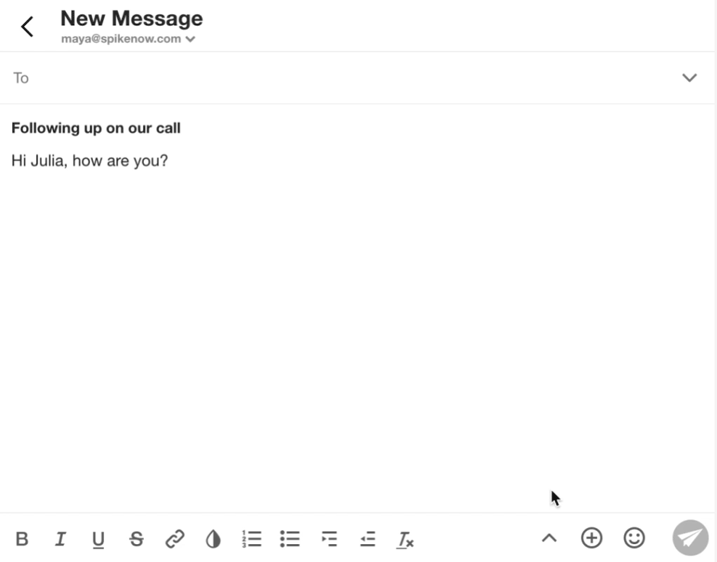
- Get started with email canned response in spike through your Account Settings: Menu → Settings → Select Account → Templates:
- In the settings: Click on “create new template” to write up a fresh one
- Edit an existing template by clicking on it, making your edits, and then saving it
- You can remove a template in the Message Template settings by hovering above it and clicking on the ‘x’ sign
- Templates support rich text formatting so that you can customize their fonts
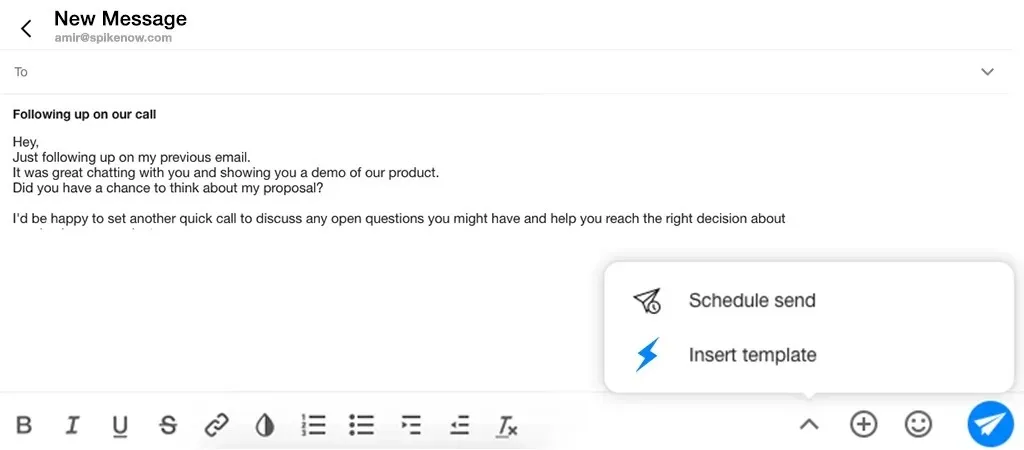
Spike’s help section details additional tips and tricks for making the most of this feature.
3 Advanced Canned Responses Techniques
Maximize the effectiveness of your email canned responses by using some of these advanced tips and tricks.
-
Utilizing canned responses with segmentation:
Write your responses based on different customer segments (who’s getting the message). This ensures that each group receives relevant and personalized communication, enhancing engagement and satisfaction.
-
Integrating canned responses with automation tools:
Use automation tools to trigger canned responses based on specific actions or criteria. This can streamline your workflow and ensure timely responses without manual intervention.
-
Using A/B testing to measure canned response effectiveness:
Implement A/B testing to compare different email canned responses. This helps identify which templates perform best regarding customer engagement and satisfaction, allowing you to optimize your communication strategy with customers.
Avoid These Common Canned Responses Pitfalls
While canned responses are beneficial, they can also lead to common problems if used incorrectly. Here are some things to avoid:
- Sounding Too Robotic: Ensure your responses don’t feel generic. Use dynamic fields to insert personalized information, such as the recipient’s name, and acknowledge the customer’s unique situation or question.
- Overusing Canned Responses: Relying too heavily on canned responses can lead to a lack of genuine interaction. Balance automated responses with personalized follow-ups to maintain a human touch.
- Ignoring Updates: Regularly review and update your canned responses to ensure they remain relevant and accurate. Outdated information can frustrate customers and damage your credibility.
Conclusion
Canned email responses are a great tool for enhancing email efficiency, consistency, and professionalism that work with almost any modern email. Following best practices and avoiding common pitfalls, you can use canned responses to streamline your workflow, improve customer interactions, and maintain high-quality communication.
Implement these strategies to maximize the benefits of canned responses and ensure your email communications are effective and engaging while saving time.




